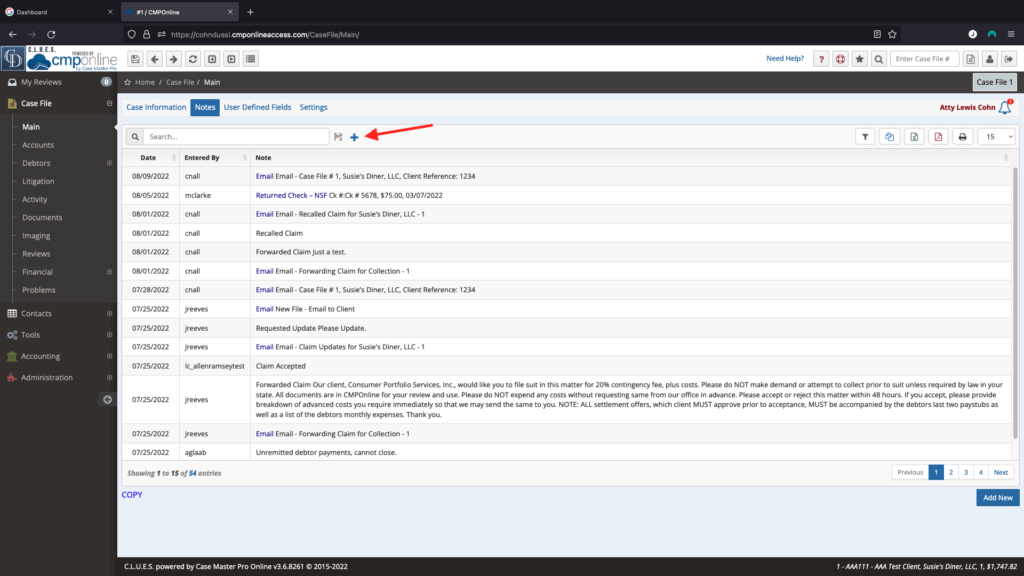CMPOnline allows you to customize your experience with some key features. In this document, we will look at how to add the “New”, “Edit”, and “Delete” buttons to the top of CMPOnline grids.
Adding Top Buttons
First, navigate to the user preferences area by clicking the Preferences icon in the top right. (Shown as Step 1)
Next, check the “Show Top Buttons on Grid?” box. (Shown as Step 2)
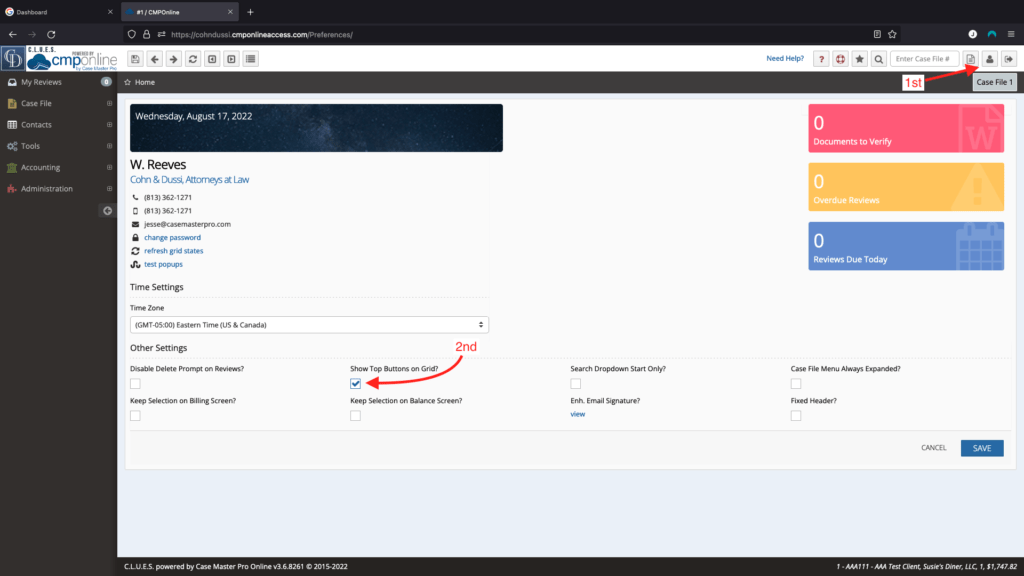
Finally, click “Save”.
Buttons, shown as a plus, minus, and edit symbols, will now appear at the top of CMPOnline grids. These can be used the same as the corresponding buttons at the bottom of each grid.