
Overview
Settings within CMPOnline follow a simple settings hierarchy. This document details how this hierarchy fits within CMPOnline and how to use it to configure case files quickly and easily.
This help file is recommended to be reviewed alongside the corresponding YouTube video linked below.
Understanding the Hierarchy
The CMPOnline settings hierarchy follows a simple top-down approach, where settings at the company level affect all files, unless overridden by client settings or case file settings.
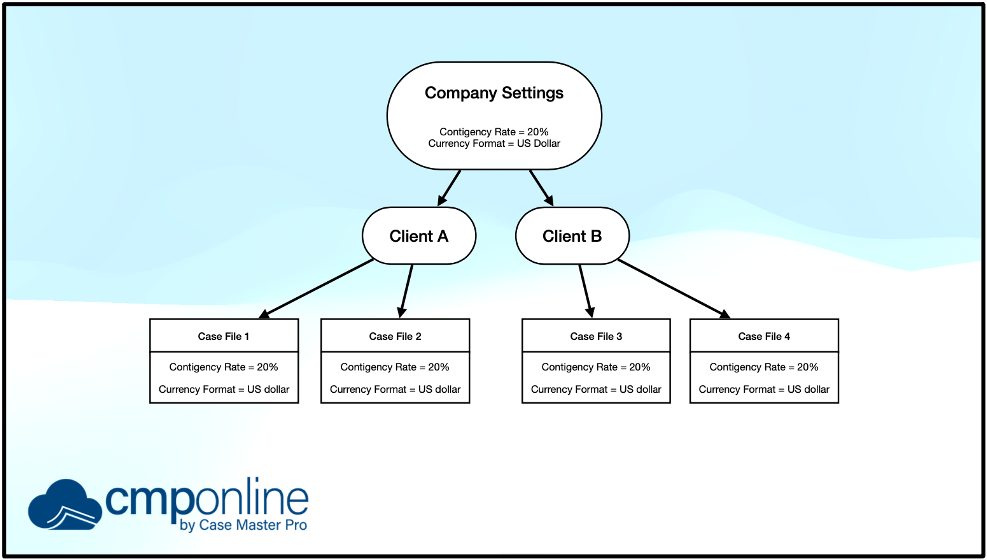
Seen in the diagram above, the two company settings (contingency rate and currency format) apply to all case files below.
It is recommended to set company settings to the most commonly used settings across CMPOnline.

Now, say Client A resides in the European Union and wishes to switch their currency format to the Euro.
We can set this setting at the client level for Client A which will update all files with that client assigned, but none others.
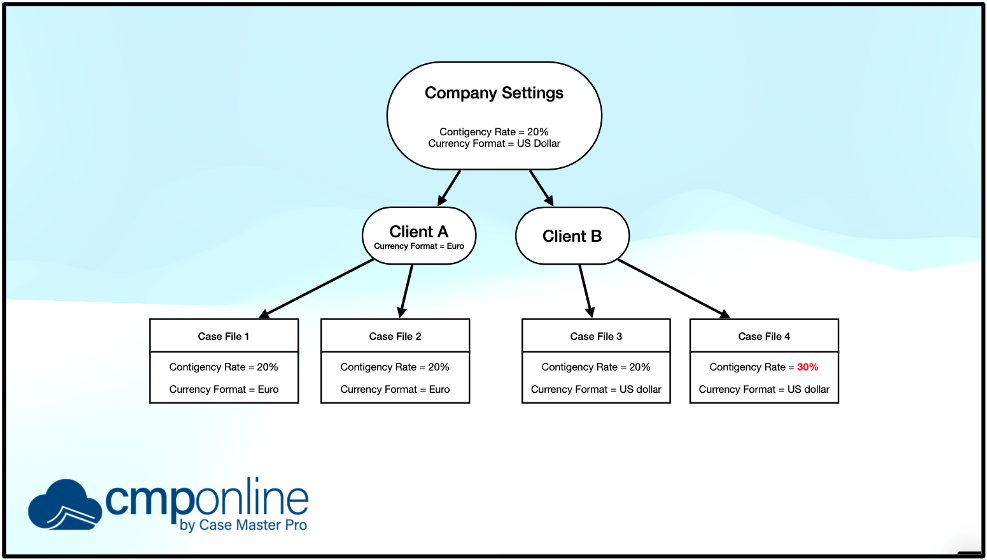
Lastly, if Client B requests that only case file 4 has a different contingency rate, we can update that at the case file level like so. This will not affect any other case files, regardless of the client assigned.
Accessing Settings at Different Levels
Company Settings
Administration > Setup > Company
Client Settings
Contacts > Client > Settings
Case File Settings
Case File > Settings



