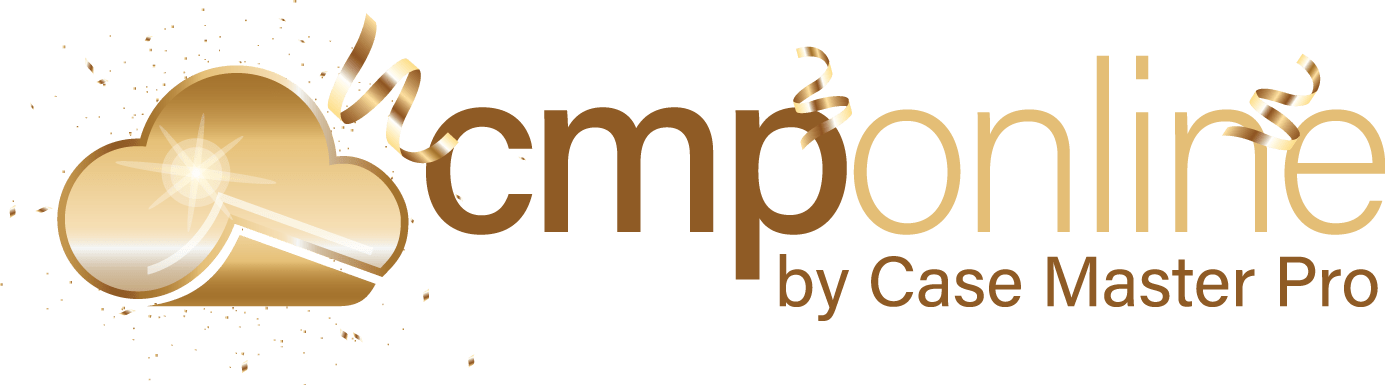Overview
Reassigning reviews, system users, and default users in CMPOnline is a quick and easy process. Commonly used when there is a changes in users, such as hiring a new employee, these process make setting up CMPOnline quick and easy.
Reassigning Reviews
This feature reassigns only the reviews that you specify from one user to another, or from one review to another, or both.
- Open CMPOnline and navigate to Administration > Setup > System Maintenance.
- In each box, select the following:
- From Review Code- Select the review code you wish to transfer from one user to another.
- From System User- Select the user you wish to transfer the reviews from.
- To Review Code- Select the review code you would like to transfer the “From Review Code” selection to.
- To System User- Select the system user you would like to transfer the “From System User” selection to.
- Click “Reassign”
Examples:
To reassign all reviews from one user to another
(Reassigning all reviews from User A to User B)
- Within the “From System User” dropdown, select the user you wish to transfer all reviews from.
(User A) - Within the “To System User” dropdown, select the user you wish to transfer all reviews to.
(User B)
To reassign only a specified review code from one user to another.
(Reassigning all NFE Codes from User A to User B)
- Within the “From Review Code” dropdown, select the review you wish to transfer.
(NFE) - Within the “From System User” dropdown, select the user you wish to transfer the reviews from. (User A)
- Within the “To System User” dropdown, select the user you wish to transfer the reviews to.
(User B)
Reassign System User
This feature reassigns all reviews, documents to print, checks, billing, and files from one user to another. It is usually used when replacing collectors / employees.
- Open CMPOnline and navigate to Administration > Setup > System Maintenance.
- In each box, select the following:
- From System User- Select the user you wish to transfer all reviews, documents, checks, billing, etc. from.
- To System User- Select the user you wish to transfer all reviews, documents, checks, billing, etc. to.
- Click “Reassign”
Reassign Default User
This feature reassigns all files’ and clients’ Default User from one system user to another (based on the client code — optional). It is usually used when giving work to new collectors / employees.
- Open CMPOnline and navigate to Administration > Setup > System Maintenance.
- In each box, select the following:
- Client- Select the client you wish to reassign from one user to another.
- From System User- Select the user you wish to reassign the client and/or files from.
- To System User – Select the user you wish to reassign the client and/or files to.
- Click “Reassign”