
This document details CMPOnline’s Microsoft Outlook Add-On.
The Outlook add-on should work with all modern desktop versions of Outlook (2010/2013/2016/2019 and Outlook 365). If you have any problems with the installation or use of the add-on, please contact support – we’re happy to help!
On First Use
When you first use the CMPOnline Outlook add-on in a Microsoft Outlook session, you will need to login to the CMPOnline application for security purposes. Simply enter your CMPOnline User Name and Password, and click the “Sign In” button.
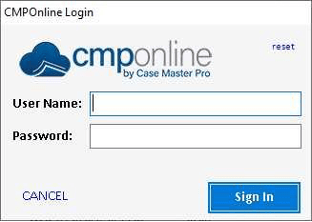
Once signed in, you should not have to sign in again during the Outlook session.
Send to CMP
When you open an email, you will see an option to Send to CMP. Upon clicking this button, the below screen will appear.
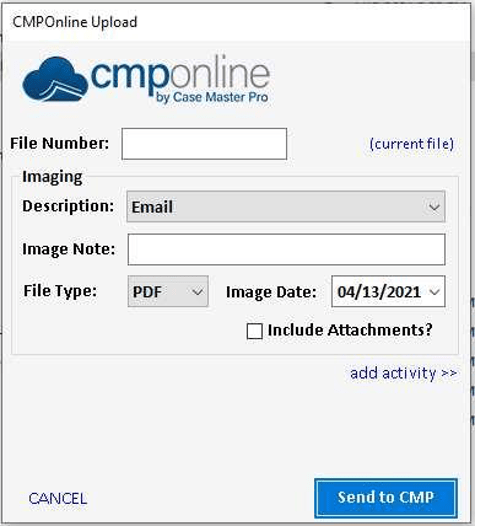
The add-on will attempt to determine the correct CMPOnline File Number by looking at the email’s “FROM” address (if it’s an email that you received) or the first “TO” address (if it’s an email that you sent or are sending). If the email address matches an email address on an open case file in CMPOnline, it will load that File Number. If it does not, the add-on will look at the subject line for a valid case file number.
You can also enter the File Number manually, select an Image Description, enter an Image Note (optional), and select a File Type (see below for details). If the File Type is MSG, you can Include Attachments as images in CMPOnline as well. Finally, you would click “Send to CMP” to send the email to CMPOnline. You can optionally have activity added at the same time.
Please note that when clicking “Send To CMP” on an outgoing email, the email will automatically send to the Outlook recipient.
Attach Image from CMP
When you create an outgoing email or respond to an email, you will see an option to Attach Image from CMP. Upon clicking this button, the below screen will appear.
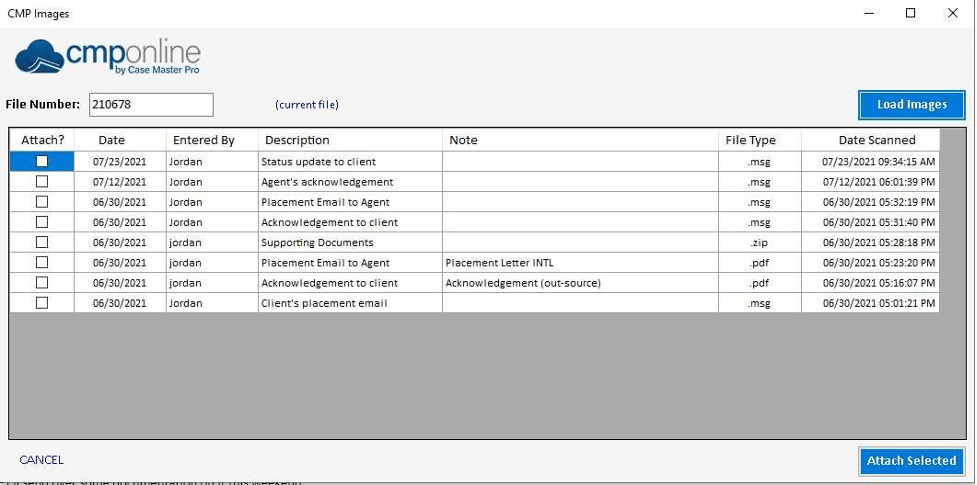
You can also enter the File Number manually (or click the “current file” option) and then click Load Images. You would simply select the images in CMPOnline to attach to your email and click Attach Selected.
File Type
The File Type is the file type that is used when uploading the email to CMPOnline. You should experiment with both format types to find out which format best suits you and your firm.
The Pros and Cons of each format are listed below:
PDF format
MSG format
Pros – Opens in browser without downloading
Cons – Cannot reply to the email directly
Pros – Opens in Outlook, allowing any user to reply to the message
Cons – Message must be downloaded first



