
The litigation screen in CMPOnline is a vital way to track a case file’s court information when filing suit, judgments, and entering into settlement agreements.
Main Information
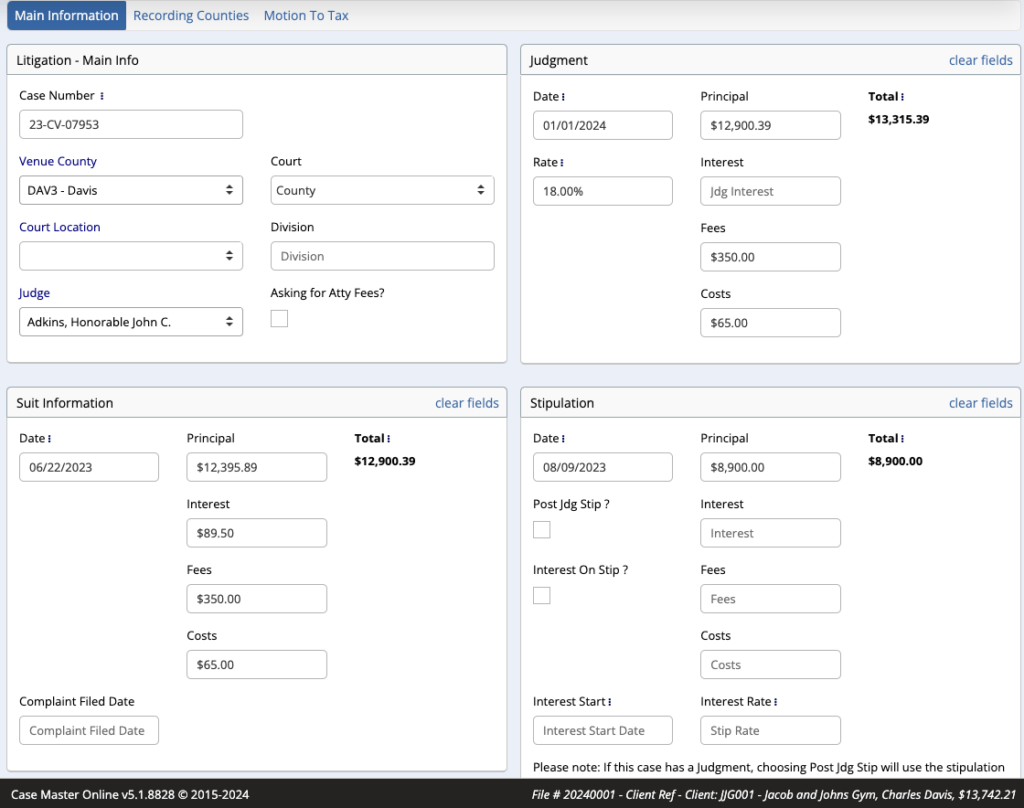
The Main Information tab is where you will track all major litigation information.
This tab is broken into 4 areas:
The Litigation – Main Info area tracks information like case number, venue county, court location, and judge. For more information about how to add Venue Counties and Court Locations, please view our Counties, Clerks, and Court Locations Help Document and Video.
The Suit Information tab below is where you will start to track specifics. This includes the principal, interest, fees, and cost. None of this information will affect the case file balance yet.
The Judgment area holds similar fields as the Suit Information tab, though once you finish populating the fields and save, you’ll be able to see the case file update with the new correct balance since obtaining a judgment overrides the principal claim amount.
The Stipulation area is similar to the Judgment area, as this area has similar fields and may also affect the case file balance after an agreement has been met.
If you are entering into a settlement agreement and recording a pre-judgment stipulation, simply enter the information into the associated fields and save. Note, if any judgment information has been entered above, see below for post-judgment stipulation instruction.If you are recording a post-judgment stipulation, in order for the stipulation information to affect the case file balance, the “Post Jdg Stp?” MUST be checked. If the stipulation has interest, “Interest on Stip?” MUST also be checked.
Recording Counties
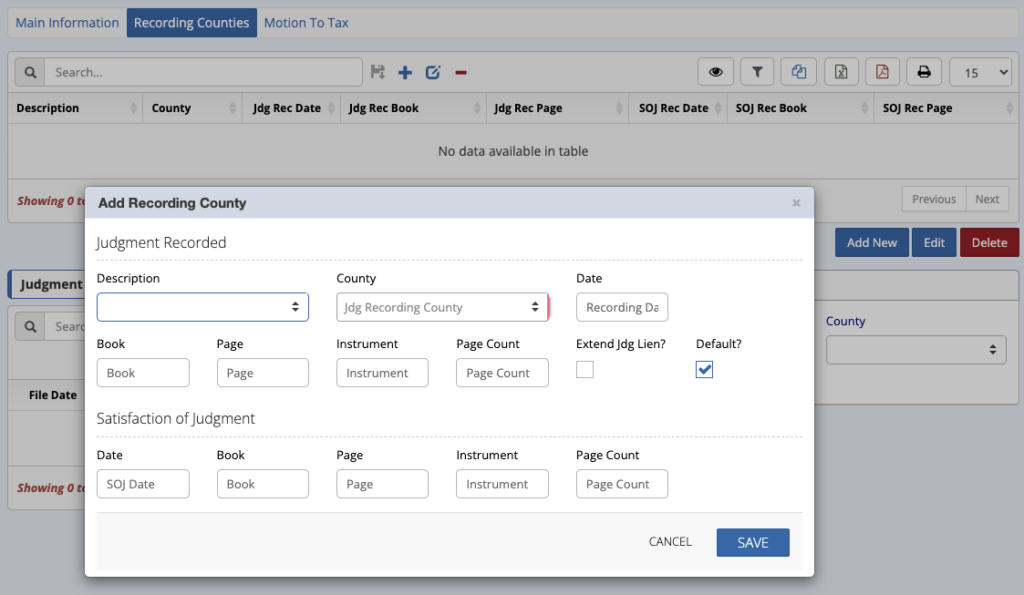
The Recording counties tab is where you will track Recording Counties, Judgment Lien(s), and Docket information.
To add a Recording County:
- Click “Add New” under the top Recording Counties grid.
- Select a County (Required)
- Populate all other necessary fields.
- Check “Default” if you wish to use this county in Document Merge Fields (you may only check this for one per case file).
- Click “Save”.
To add a Judgment Lien(s):
- Click “Add New”.
- Fill out any necessary fields.
- Select the debtor this applies to.
- Check “Default” if you wish to use this judgment lien in Document Merge Fields (you may only check this for one per case file).
- Click Save.
Additional Judgments and Orders
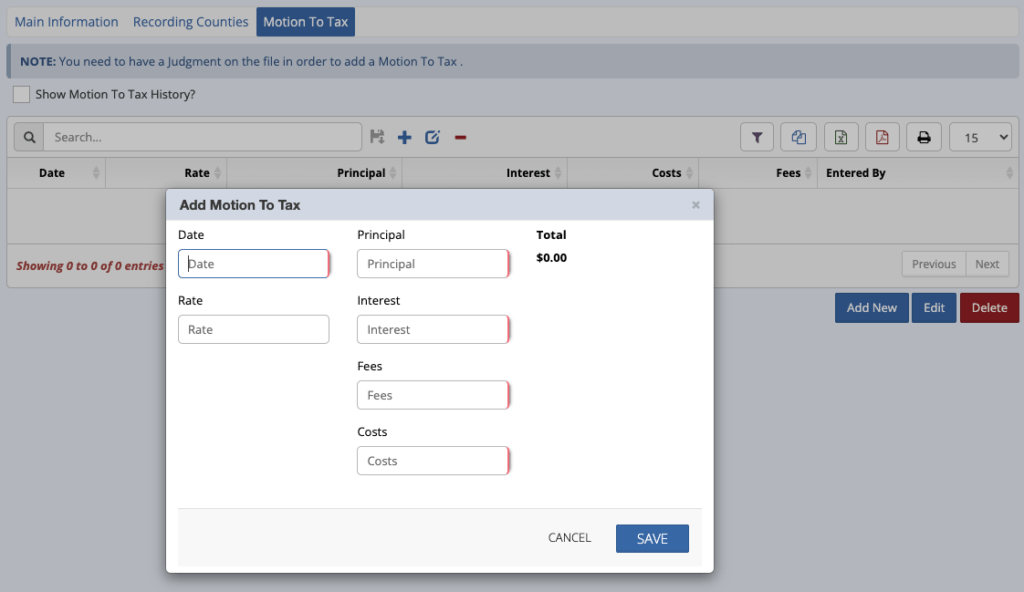
To add an Additional Judgment or Order:
- Click “Add New”.
- Populate the following required fields:
- Date
- Principal
- Interest
- Fees
- Cost
- Click “Save”.
You will now see these changes reflected in the case file balance as well.



