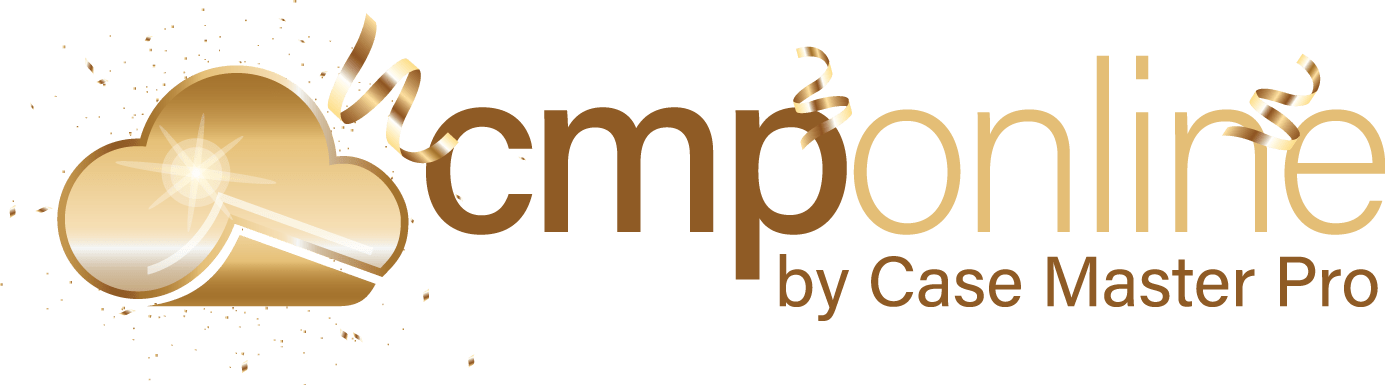Overview
Keeping track of changes is an important part of maintaining accurate records in CMPOnline. Many fields throughout the system include a feature that allows you to view a detailed history of changes, helping you see what was updated, when, and by whom. To access this information, look for the small chainlink icon next to the field label. Clicking the icon opens a pop-up displaying the Field Change History (Audit Log) for that specific field.
Viewing the Change History for a Specific Field
To see the history of changes for a particular field, click the chainlink icon next to the field label. This opens a pop-up window showing a chronological record of updates for that field. The grid includes the following columns:
- Field Name – Typically matches the field name used in Custom Reporting or Documents, making it easier to locate the corresponding field.
- Change Date – The date and time the change was made.
- Change User – The user who made the change.
- Old Value / New Value – Shows what the field value was changed from and changed to.
Click the arrows next to each column title to sort the column in ascending or descending order.
If a field has never been changed, this message will appear: “No data available in table.”
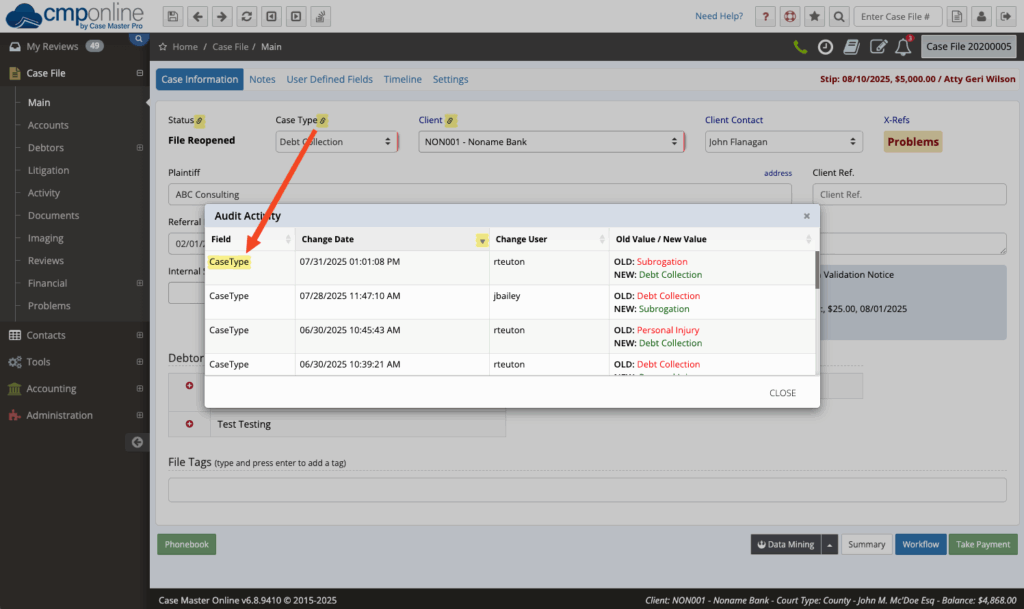
Why This Matters
Using the Field Change History helps you maintain accurate records, quickly identify who made updates, and ensure accountability across your team. It’s a valuable tool for auditing, troubleshooting, and staying on top of important changes in CMPOnline.