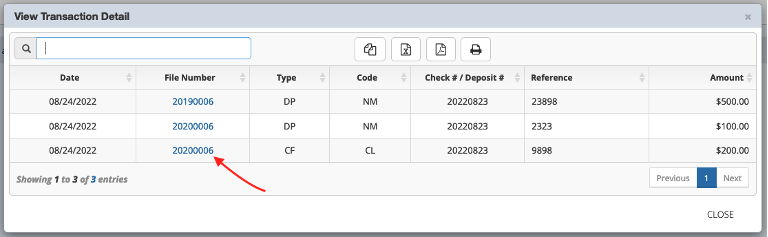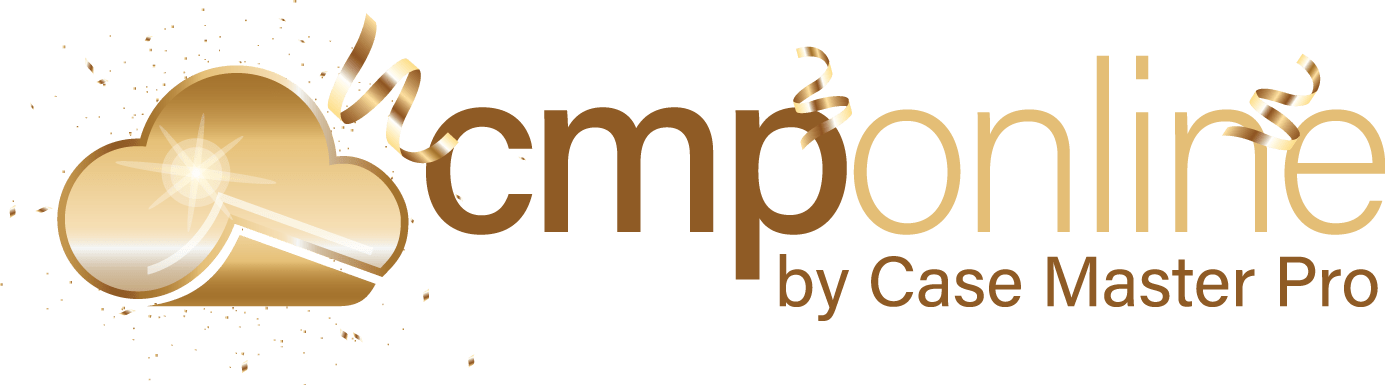Overview
CMPOnline’s Transactions Check Register is a feature used to track all transactions based on a bank account and date range. Compared to seeing transactions on a per file basis, this allows users to view transactions across all files at once for easy access.
Setting the Transactions Check Register
- Navigate to Accounting > Transactions.
- At the top of the screen, if you do not already see the options to select a bank account and date range, click “View Filter”.
- Within the Bank Account dropdown, select the bank account whose transactions you would like to view.
- Enter a date range for the desired transactions by using the Start Date and End Date fields.
- Click “Apply Filter”.
- Once the transactions have loaded, you can search, sort, and export as needed using the grid buttons provided.
Transactions in Detail
- Double-clicking a row in the grid will open a transaction detail view of the transactions that make up that row.
- Once in the detailed view as shown below, you can double click file numbers to navigate to that file.