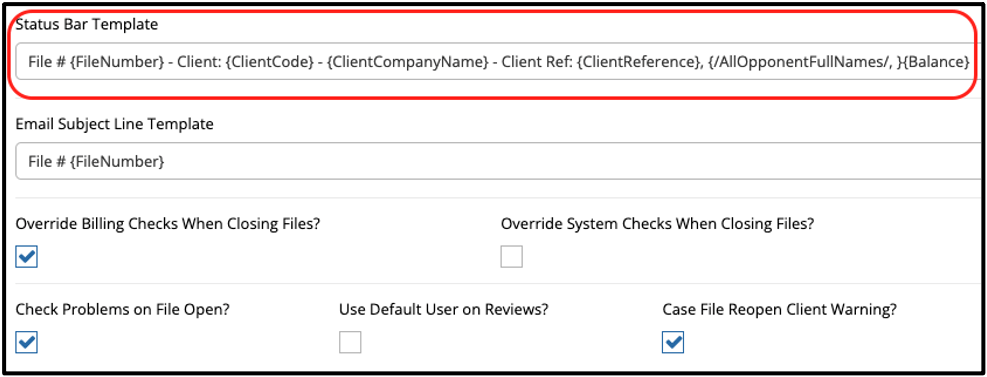Overview
In this document, we’ll be looking at the status bar in CMPOnline. The status bar shows important information about the currently loaded case file and is available to view on all screens in CMPOnline.
Setting the Status Bar
- Navigate to Administration > Setup > Company > Advanced and Find the Status Bar Template field.
- To add a field to the status bar.
- Find the name of the field you wish to add using the merge field list provided when editing a document template for reference if needed.
- Type the name of the field between braces: {FieldName}.
- Add any additional text outside of the braces.
- Click “Save”.
- For example, if you wish to add the Client Reference to the status bar, type “{ClientReference}” into the status bar, or “Client Ref: {ClientReference}” if you wish to include a label.