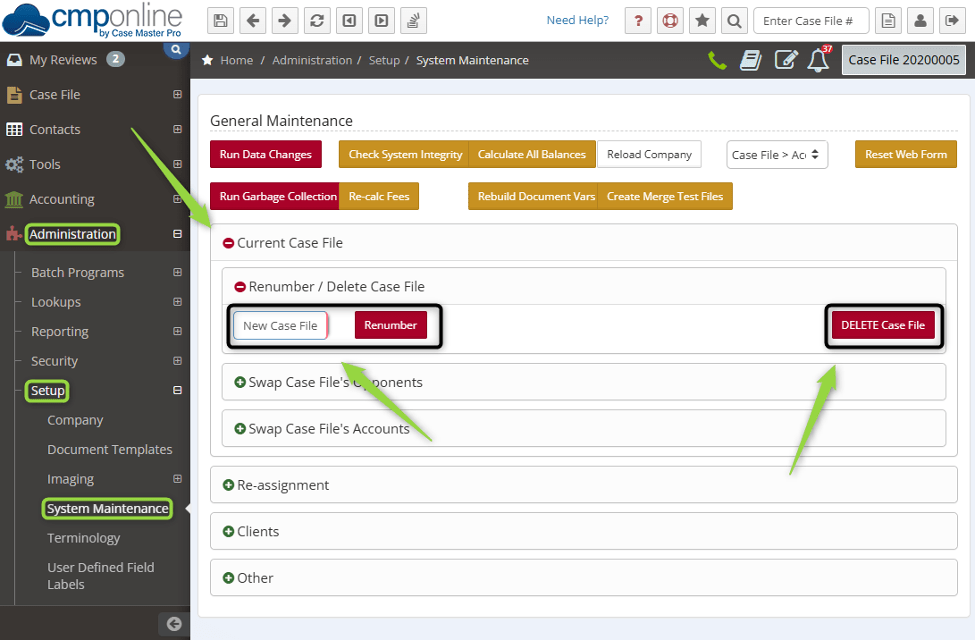Overview
This guide outlines the steps required to renumber a case file, as well as the steps to permanently delete a Case File within CMPOnline. You are able to renumber the case file as many times as you need. But deleting a Case File is irreversible—once deleted, the file cannot be restored. Be sure you are on the correct file before proceeding.
Access Case File
Navigate to the correct Case File by entering the Case File Number into the box in the top right corner of any screen and press ENTER.
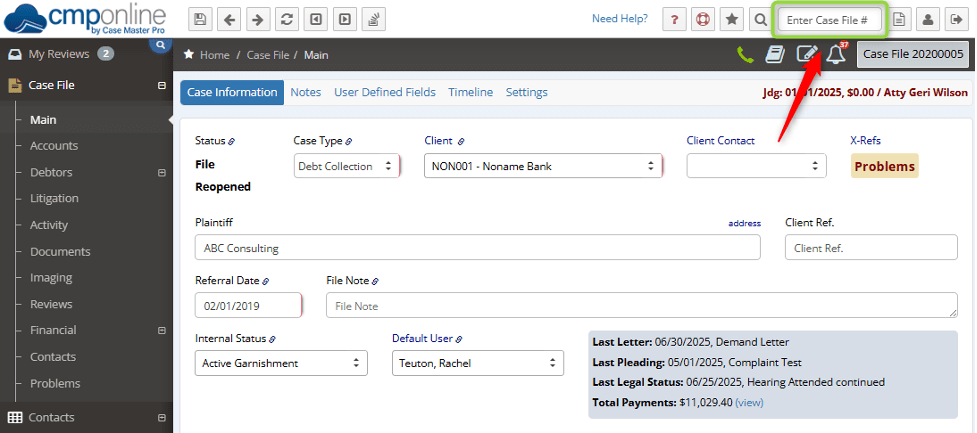
Renumbering a Case File
- Navigate to Administration > Setup > System Maintenance and click on the Green Plus symbol next to “Current Case File” to expand
- Expand “Renumber / Delete Case File”
- Enter a new case file number
- Click the Red “Renumber” button and click OK
Note: If the number is already in use, an error message will appear.
Deleting a Case File
- Navigate to Administration > Setup > System Maintenance and click on the Green Plus symbol next to “Current Case File” to expand
- Expand “Renumber / Delete Case File”
- Click the Red “DELETE Case File” and click OK