
Overview
This help document provides guidance for correcting misapplied payments within CMPOnline. A misapplied payment occurs when a payment is posted to the wrong case file, which can happen if the incorrect file number is entered during posting. This guide explains how to use the Misapply button on the Case File’s Transaction screen to reapply the payment to the appropriate case file. If the payment has already been remitted, additional adjustments will be required to ensure the remittance accurately reflects the corrected payment.
Misapplying an Unremitted Debtor Payment
To correct a payment that was posted to the wrong case file before it has been remitted, first pull up the case file where the payment was accidentally applied.
- Navigate to Case File > Financial > Transactions
- Select the payment that should have been posted to another file
- Click on Misapply at the bottom of your transaction grid
- Enter the new file number and optional fields for reviews, activity, and billing
Note: Make sure the “Add Remit Date to Misapplied Transactions?” is checked - Click OK
Finally, check the new case file to confirm the transaction has been posted correctly.
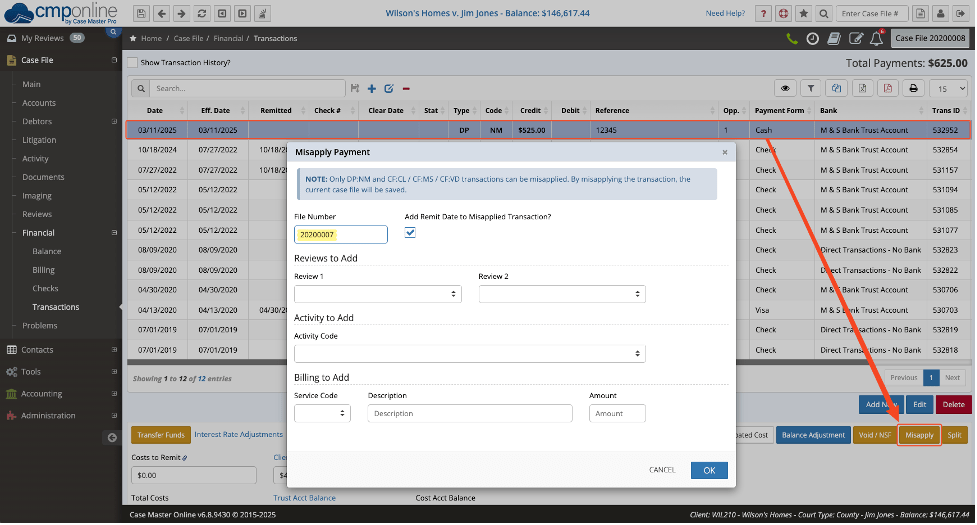
Misapplying a Remitted Payment
If the payment has already been remitted, the process is the same, but the Remit Date setting changes based on the client’s remittance rules.
Follow the steps above, but choose the correct option below:
- Client allows negative amounts on batch remittance reports:
Leave “Add Remit Date to Misapplied Transactions?” UNCHECKED so the adjustment appears on a future remittance - Client does NOT allow negative amounts and will return the funds to the firm:
Leave the checkbox CHECKED and, once funds are returned, deposit the returned funds as Remittance to Client / Remittance Return From Client (RM / RT)
NOTE: Attorney Fees will need to be reimbursed to the incorrect file after the payment is misapplied



