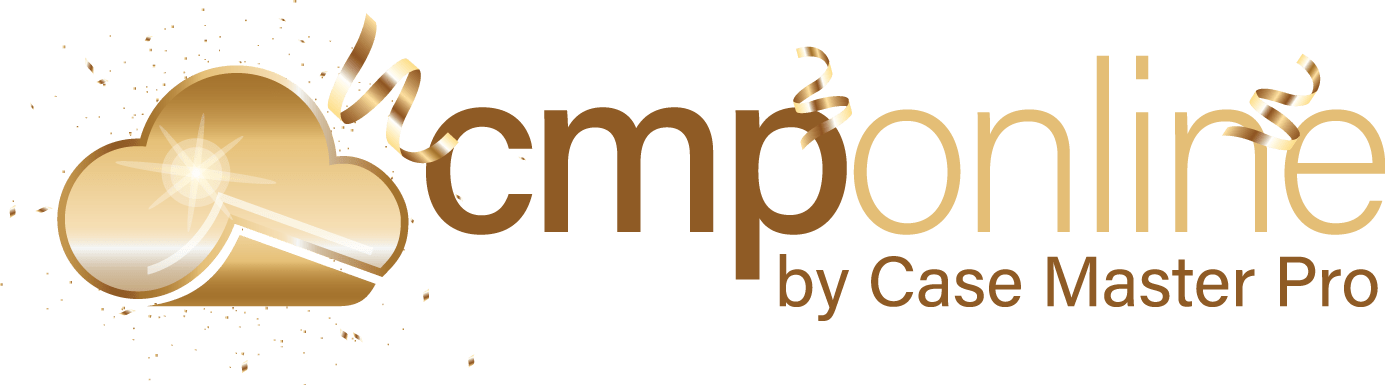Overview
The navigation in CMPOnline is intuitive and easy to learn. Organized similar to many of your other favorite websites, CMPOnline features a menu, navigation bar, and search features. This document will help you find and utilize the many buttons offered throughout the program.
CMPOnline Menu
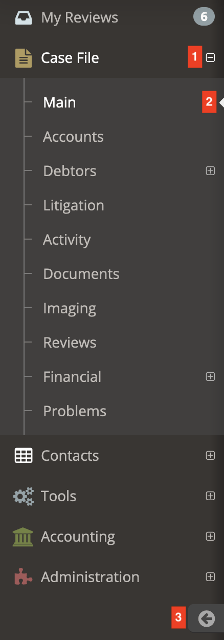
- Collapsible Menu Items – Click here to open and close the main menu items, including Case File, Contacts, Tools, Accounting, and Administration.
- Current Page – The page you currently have selected is notated by a bolded label on the left and a small arrow to the right.
- Menu Collapse – Use this arrow to hide the side menu, and use the same button to show the menu once hidden.
Navigation Buttons

- Daily Dashboard – Click here on our logo to navigate to your daily dashboard.
- Save – Click here to save the current case file. It’s recommended to save after any changes you make to a case file.
- Previous Case File – Click here to navigate to the previous case file numerically.
- Next Case File – Click here to navigate to the next case file numerically.
- Refresh – Click here to refresh the case file. You’ll want to refresh the case file anytime you wish to see changes made by another user that have not appeared yet.
- Last Case File – Click here to navigate back to the last case file you had loaded.
- Next Case File in List – Click here to navigate to the next case file in your review list.
- Last Case Files Viewed List – Click here to view the last 10 case files viewed.
Help, Support, Preferences, and Other Useful Buttons

- Need Help? – Click here to view a page of YouTube video tutorials.
- Question Button – Click here to view a quick pop-up explaining the current page you have loaded.
- Contact Support – Click here to send a question to our CMPOnline support team.
Please include your firm, file number, and relevant information to the issue when contacting support. - Favorites – Click here to view your favorited CMPOnline pages.
- CMPOnline Search – Click here to search for a case file using many of CMPOnline’s fields.
- Direct Case File Search – Enter the case file number for the file you wish to visit here.
- New Case File Button – Click here to open a new case file.
- Preferences – Click here to access your personal user account preferences in CMPOnline.
- Log Out – Click here to log out of the application.
- CMPOnline Billing Timer – Click here to access the CMPOnline Billing Timer.
Must be activated under administration.