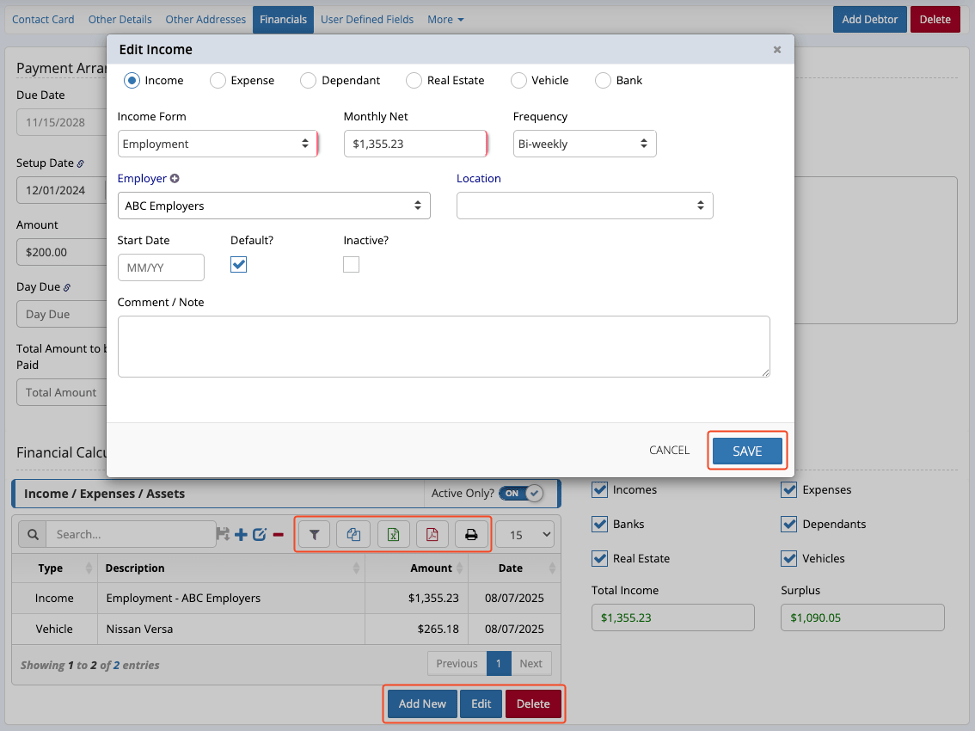Overview
The Financial Calculator in CMPOnline helps users efficiently create, edit, and review an opponent’s financial profile, including income, assets, and expenses. This guide walks you through its core functions and navigation. You can use the calculator to track employers and banks (for potential garnishments), vehicles and real estate (for possible liens), and dependents and expenses (to assist with budgeting for payment arrangements).
Note: The Financial Calculator is not to be used for Calculating Payment Arrangements. If calculating debtor payments, please see our Adding Payment Arrangements Help Documentation.
Accessing the Financial Calculator
To start, navigate to Case File > Debtors > [Debtor’s Name] > Financials Tab.
Scroll to the bottom to view the Financial Calculator. Any previously entered data will appear here to include Income, Expenses, Assets, etc.
Understanding the Grid
The Financial Calculator grid contains the below columns:
- Type: Indicates if the entry is an Income, Expense, Dependent, Real Estate, Vehicle, or Bank.
- Description: Provides a brief summary of the entry.
- Amount: Displays the monthly monetary value, if applicable.
- Date: The date this Income / Expense / Asset was added to CMPOnline.
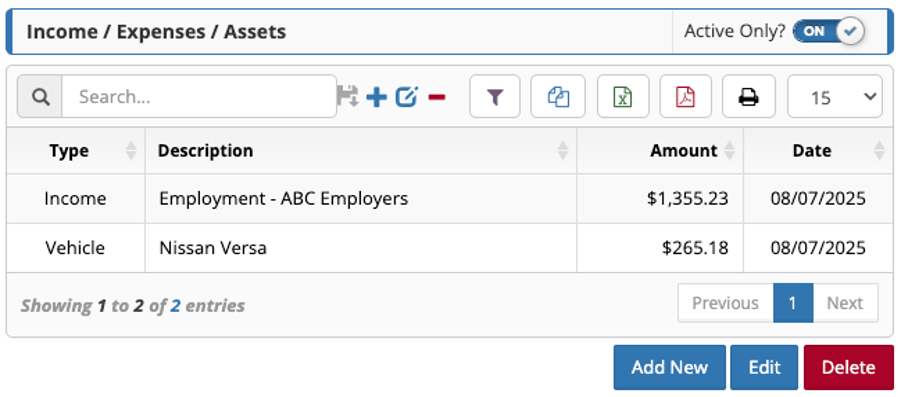
Filtering Entry Types
On the right-hand side of the screen, there are six checkboxes. These checkboxes allow you to filter each particular type of income in any combination to view in the Income / Expenses / Assets grid.
Income and Surplus Calculation
Below the checkboxes, Total Income and Surplus are calculated for the filters applied.
- Total Income: This value is automatically calculated by adding all income entries.
- Surplus: This is calculated by subtracting total expenses from total income.
NOTE: These fields update dynamically as you modify entries in the grid and cannot be manually overridden.
Editing, Managing, Searching, and Exporting Entries
CMPOnline makes it easy to manage this financial data using the grid buttons, to include Adding, Editing, and Deleting entries. In addition, you will find export and search options at the top of the grid.