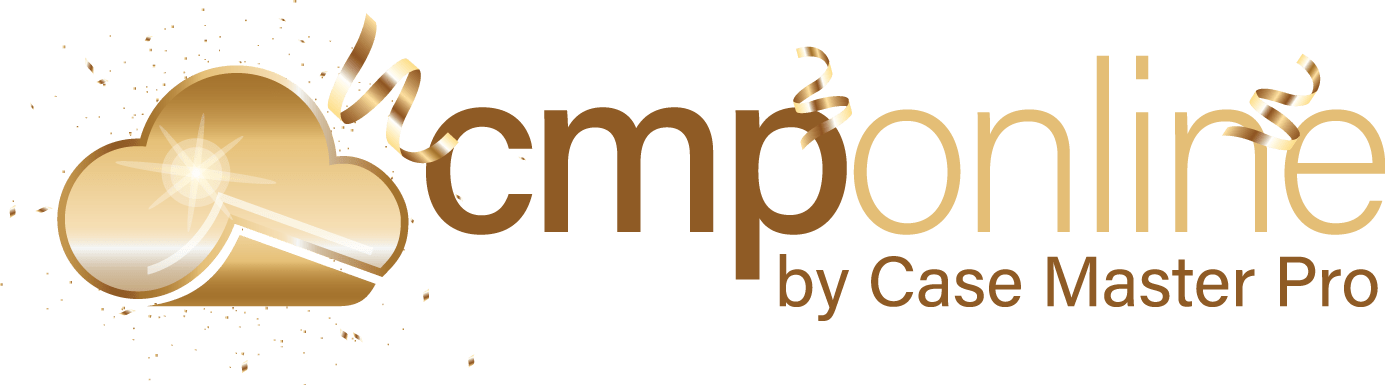Overview
This guide outlines the process for identifying conflict files and potential data issues within CMPOnline. The conflict feature is designed to help users verify that each case file is accurately completed and includes all required data fields. It also helps identify any conflicting files in the system that may require further review or resolution.
Note: This review runs automatically when you open a Case File, flagging any issues or conflicts immediately. You can also run the process manually at any time to check for additional issues as needed.
Manually Running a Conflict and Problem Check
You can manually run a scan to check for potential errors or missing information. This process will also perform a conflict check against other case files in the system.
Navigate to Case File > Problems and click “Check It”. After the scan is complete, two sections will be displayed: the Conflict Files grid and the Case File Problems section.
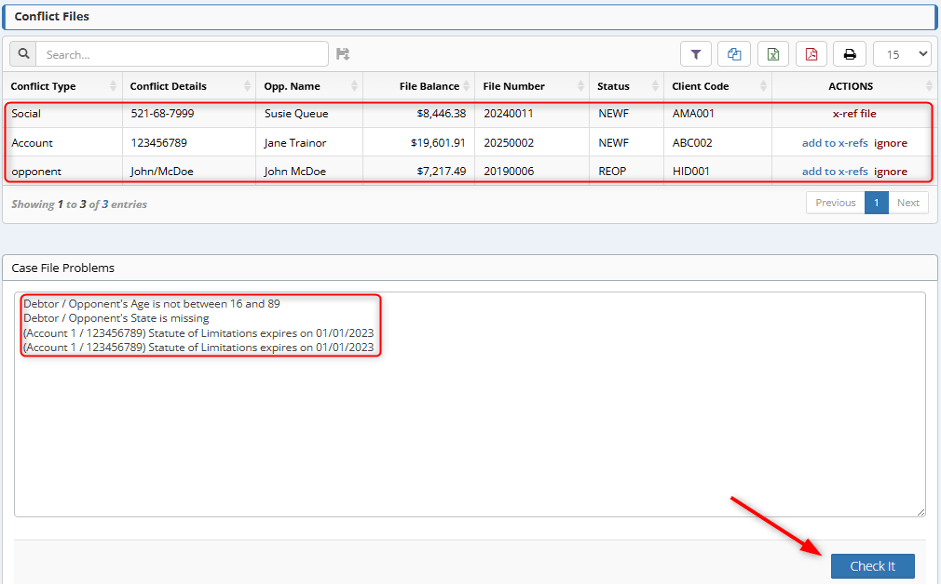
Reviewing a Conflicting Case File
To review a conflicting case file, double click on the case file you want to review in the Conflict Files grid to take you to that case file.
Click on “Conflict Files” in the upper right hand side of the main case file screen to review the Conflict Files and Case File Problems.
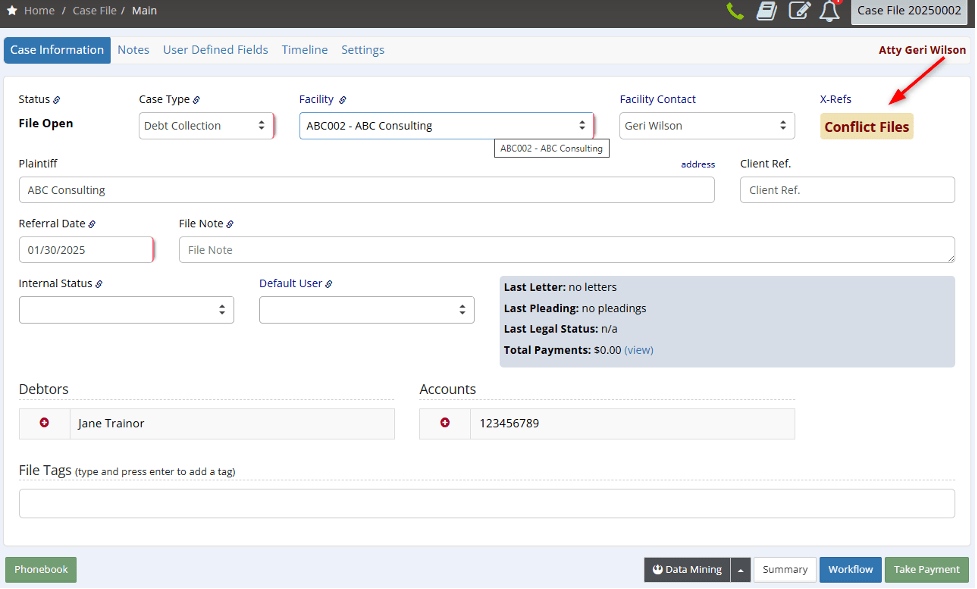
You can then make any adjustments as needed and rerun the Problems Check to review and resolve any other issues.