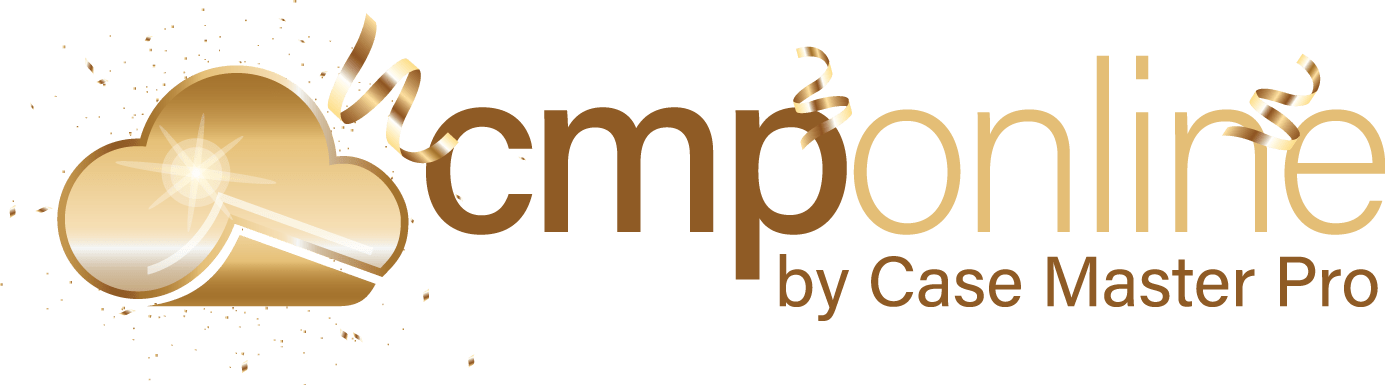Overview
This document details how to allow access to your desktop for remote desktop support from CMPOnline Support Specialists. This process utilizes the Splashtop SOS support system. If you have any questions regarding the security of this system, please email our support team using the email below for more information.
Accessing the Support Link
This process begins on the CMPOnline website. This website is different from the one you use daily to view and modify case files. To access this website, navigate to www.casemasterpro.com.
Once here, you can now access our support page by clicking on Support in the menu above.
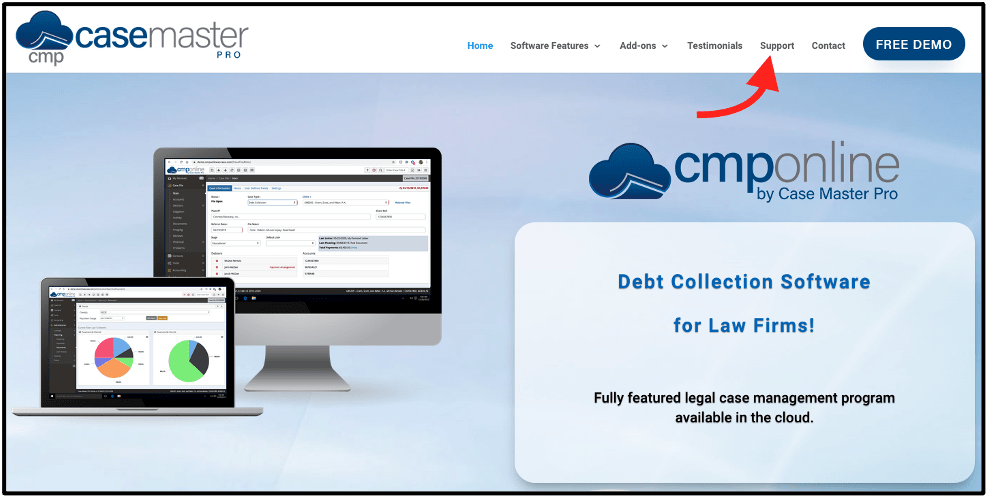
You now have several options for support. In this process, we’ll select the SOS Support Line.
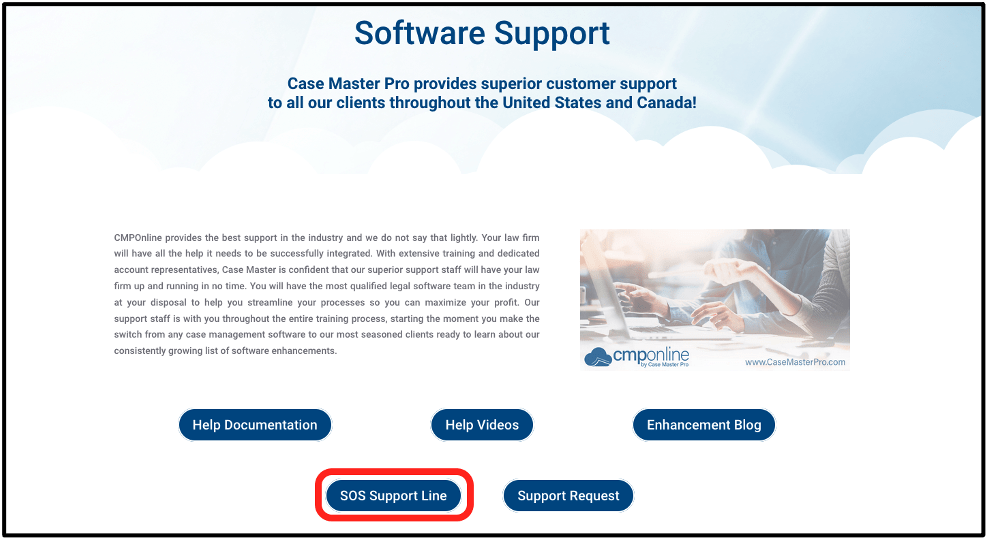
Once clicked, you’ll be taken to the Splashtop SOS download page.
A program should begin downloading automatically on your computer. If not, please select either Windows Download or Mac Download.
Once downloaded, please run the application.
After the application has begun, you’ll see two pop-ups. The first pop-up confirms that you trust our support team. You can click Ok here.
Next, you will see a pop-up with a nine digit code included. This is the code you will provide your CMPOnline support specialist when prompted.
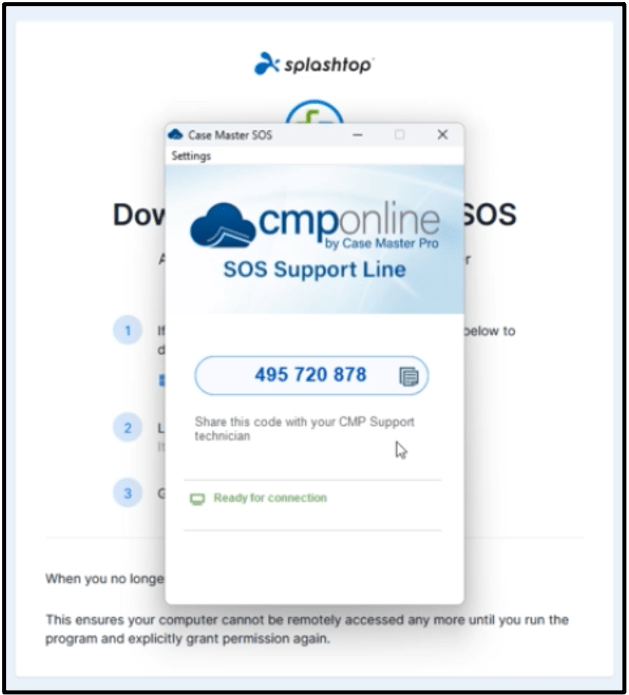
Please Note: Do not close out of this window until after your support has been completed. Once this window is closed, the connection between you and our support team will be lost.
Direct Support Link
Alternatively, you can also access the SOS Support Line using the direct link below: www.casemasterpro.com/sos.