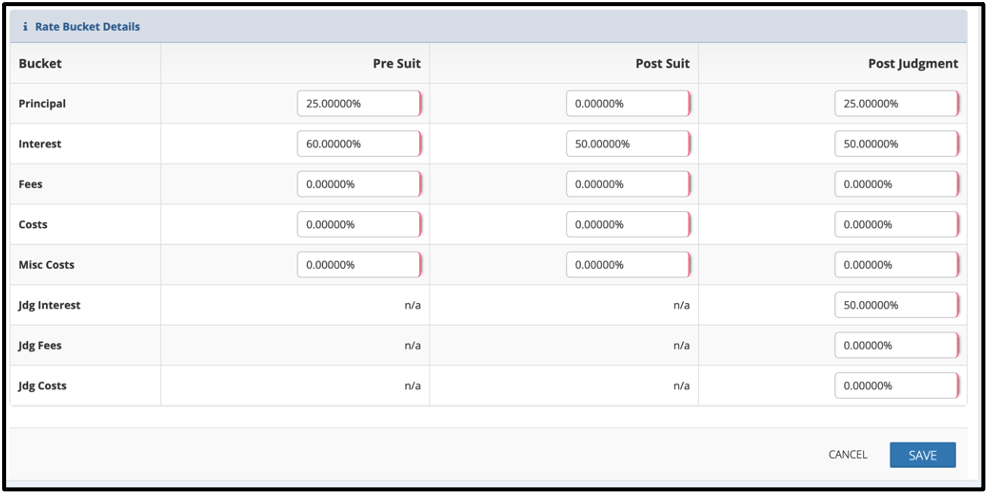Overview
This document details how to set contingency rates and contingency rate buckets in CMPOnline. It might be helpful to also view our Understanding Settings Hierarchy Help Document and Video to better understand the Contingency Rates hierarchy in CMPOnline.
Setting the Contingency Rate at the Client Level
- Navigate to Contacts > Clients > Client > Settings > Remittance.
- Enter the clients contingency rate in the Contingency Rate field.
This rate applies to all case files with this client assigned, unless overridden.
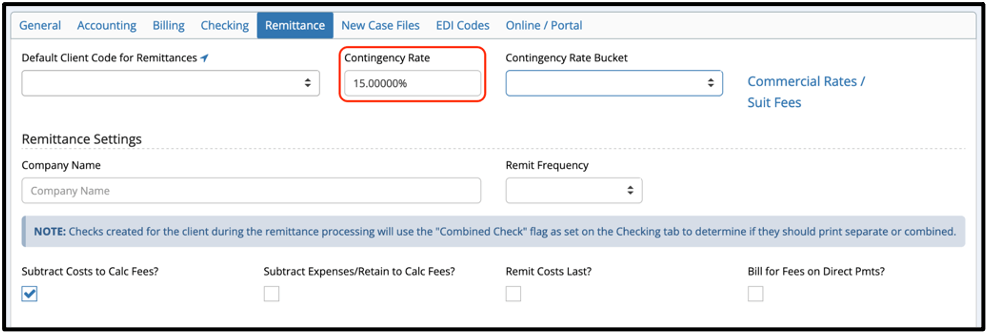
Setting the Contingency Rate at the Case File Level
- Navigate to Case File > Main > Settings.
- Enter the case files contingency rate in the Contingency Rate field.
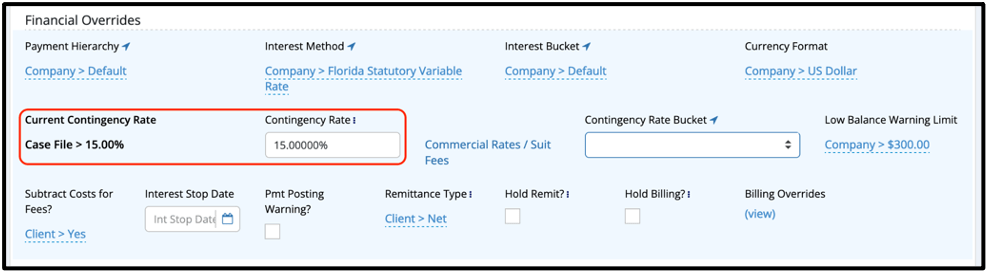
Adding Contingency Rate Buckets
- Navigate to Administration > Lookups > Financial > Contingency Rate Buckets.
- Click Add New.
- Enter a description.
- Populate the fields in the grid as shown below.
- Click “Save”