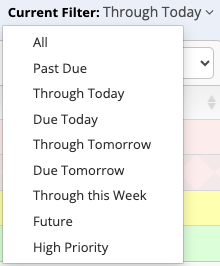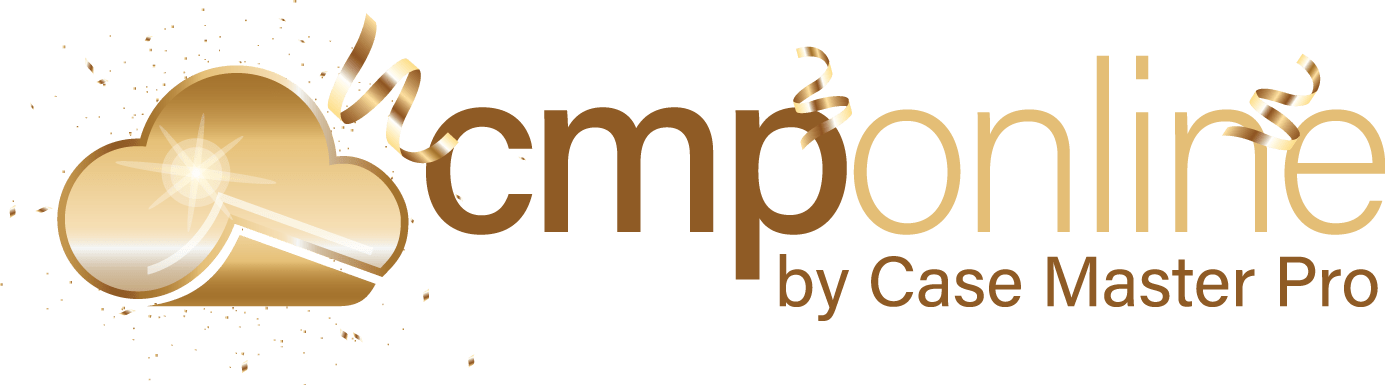Overview
This document details how to add review codes to CMPOnline, as well as how to set those review codes on a file. Review codes are similar to task, diary, or tickler codes to notify users of certain items that should be reviewed on a case file before moving to the next step in a case file’s workflow.
Reviews on a Case File
To look at reviews on a particular case file, browse to Case File > Reviews. Here you will see a list of reviews specific to this case file.
The reviews grid works similarly to all grids within CMPOnline with the search, visibility, filtering, exporting to excel, etc. There is also the ability to show the review history on a particular file in order to see past changes made to reviews. In addition, there is a legend that clearly explains the color structure.
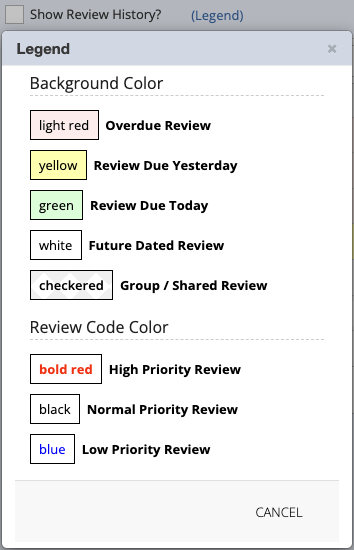
This legend shows that “past due” reviews are shaded red, yesterday’s reviews are shaded yellow, today’s reviews are shaded green, and finally future reviews with no shading. It also shows that if the review is a high priority, the code will be bolded red, while a low priority review has the code in an unbolded blue. Lastly, if the review is assigned to a group, there will be a checkered background. Group reviews are explained in our Creating and Assigning Review Groups YouTube video here.
Adding Review Codes to CMPOnline
- Navigate to Administration > Lookups > Case File > Review Codes.
- Click Add New.
- Enter a three alphanumeric character code in the Code field.
- Enter the review’s description in the Review Text field.
- Enter the number of days away from the date of assignment you wish the review to be due into the # Days field.
- Select a Priority Level.
- Optionally:
- Select a default assigned user. If this is left unpopulated, this will need to be chosen upon adding the code.
- Check Allow Future? if you wish for this review to be able to be assigned greater than 60 days in the future.
- Check Opponent Required? if you wish for a debtor to be chosen upon adding this review to a case file.
- Check Allow Send to Outlook? if you wish to be able to send this review using our Outlook Add-on. For more information regarding this add-on, please read more about the Outlook Add-on here or contact a CMPOnline representative.
- Click Save.
Adding Review Codes to a Case File
- Navigate to Case File > Reviews.
- Click Add New.
- Select the review code you wish to add.
- Change any of the auto-populated fields as necessary.
- Add any additional necessary notes in the Notes field.
- Click Save.
User-by-User Reviews
To see all reviews assigned to a particular user, select the “My Reviews” menu item in the very top left corner just above the Case File menu item. By default, this screen will show all reviews of the user who is currently signed in, however, there is an option to view other user reviews using the dropdown. Again, this grid also works similarly to all grids within CMPOnline with the search, visibility, filtering, exporting to excel, etc. One additional feature is the ability to filter the review list by date criteria in the top right corner.