Featured Enhancements
Added the ability to enter “!!” before text in a CMP grid search to search for values that do NOT match the subsequent text entered, such as “!!test” to find all entries that do NOT include the word “test”.
Added a “Client Funds Available” field that is visible when entering or editing checks,
under Accounting > Checks > Enter Checks.
Please contact a CMP Representative for more information.
Case File
- Main:
- Added logic to prevent bracket issues when saving suit fees, under the Case File > Main > Settings tab and the Contacts > Clients > Settings > Remittance tab.
- New ability to add billing on hourly files to the “Add Note” popup in the menu bar (if enabled by a CMP administrator).
- Opponents / Debtors > Financials:
- New “print” option next to the Payment Arrangement wording to include printing the current payment schedule with payments listed.
- Activity:
- Added logic to auto-select the Opponent (when the Case File only has one Opponent / Debtor) when adding Activity Notes and using an Activity Code that requires the Opponent / Debtor to be selected.
- Documents:
- Added a “Selected Bank or Employer” grid to the Case File > Documents screen, to be used for the newly created “SelectedBankEmployer_*” merge fields when merging a document.
- New logic to allow for certain locked PDFs to be merged in CMPOnline, without first removing the PDF password.
- Imaging:
- New ability to use the “Original File Name” when creating a ZIP package (via the Action > Package Images (ZIP) option.
- Financial:
- Added logic to mirror the Clear Date / Status for new entries entered during the “Misapply” transaction process to match the original transaction, under Case File > Financial > Transactions.
- New company setting (must be enabled by a CMP Administrator) to append a transaction’s “Check Memo” field to the Reference field when reporting the transaction on the Balance screen, under Case File > Financial > Balance.
- Added the ability to enter a check to a Process Server that is not currently assigned to the case file, under Case File > Financial > Checks and Accounting > Checks > Enter Checks.
Tools
- New logic to the phone number formatting used in the Excel Placements import to remove the leading “1” (US country code) if there are 11 numeric digits in the phone number, under Tools > Data Import > Excel Placements.
- Custom Reporting:
- Updated the information that is displayed when you hover over a Custom Report field after it’s been added to your field listing to include the fieldset *and* the original field name, under Tools > Custom Reporting > Build.
Accounting
- Billing:
- Updated the sort order of the Paid Bills grid to sort by most recent “Paid Date” instead of “Invoice Number”, under Accounting > Billing > Paid Bills.
- Checks:
- Added a “Client Funds Available” field that is visible when entering or editing checks, under Accounting > Checks > Enter Checks.
- New additional fields / logic to the Import Checks feature to allow for more advanced importing features, under Accounting > Checks > Import Checks.
- Added the ability to search on newly selected names (Selected By column) within the Select Checks grid, under Accounting > Checks > Print Checks.
- New “select2” option (searchable dropdown) to the Transaction Code on the Checks screens, under Case File > Financial > Checks and Accounting > Checks > Enter Checks.
- Remittance:
- Added “Forwarder Code” as an optional column to the Clients grid on the Remittance screen, along with a button to show / hide columns.
- Deposits > Enter Deposits:
- Added the ability to auto-select the currently loaded case file by entering a dash (-) in the “File #” field on the Deposit screen.
- New last “Legal Status” (if enabled) is included on the deposit screen Case File Number popup.
- Added the “Last Legal Status” activity comment to the Case File Number popup on the Deposit screen (if Legal Status is enabled in the Company settings).
- New ability to click the CMP File Number in the Case File Number popup on the Deposit screen to take the user to that case file.
Administration
- Lookups:
- Added a “Hide Attorney Signature on Checks” option to the Firm Bank Accounts (to optionally remove the signature from printed checks), under Financial > Firm Bank Accounts.
- Setup > Company > Advanced tab:
- New ability to set a “Default Client” at the company-level for new case files.
General
- Added logic to report more detailed error messages to the support team when there are issues loading dropdown lists in CMPOnline.
- Updated Javascript coding to slightly speed up load times of CMP grids.
- New logic to speed up data access by using the more up-to-date “Microsoft.Data.SqlClient” provider.
- Updated iText7 package to latest version for better memory management after PDF merges and converting HTML to PDF Outlook add-in.
Did You Know?
CMPOnline has all kinds of hidden secrets!
When downloading a remittance report under Accounting > Remittance, there are three different
options. Click “View Report” to select PDF by default or use the dropdown to select Excel or Word
file formats. Depending on the selected format, remittance reports can be customized as needed.
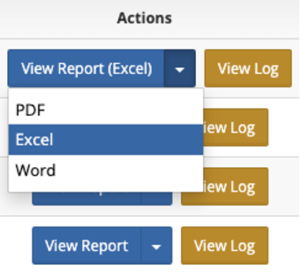
Stay tuned for future tips about CMPOnline!
