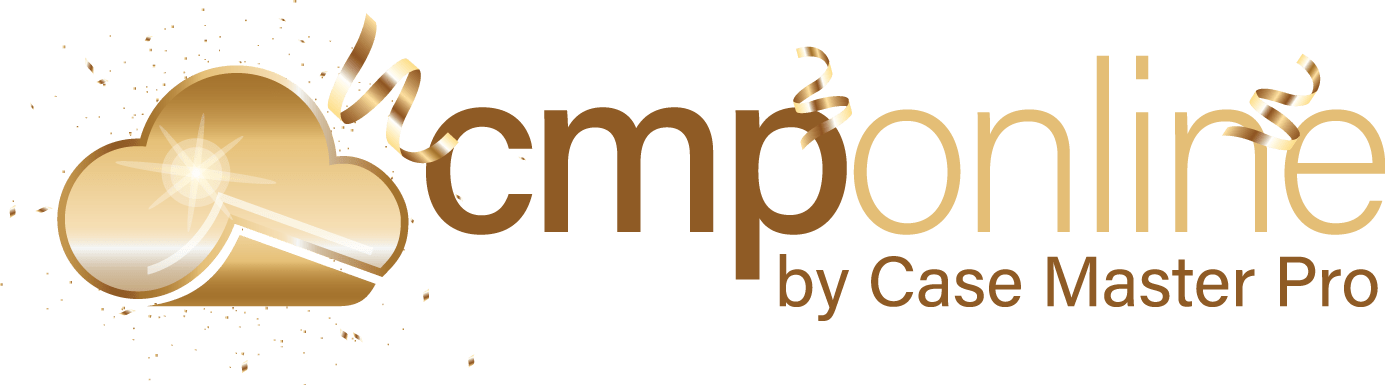Overview
In CMPOnline, two-factor authentication adds an extra layer of protection to your CMPOnline database. Used whenever logging in, two-factor authentication will send a text message to a trusted device with a 6-digit code that must be entered before logging in. If the code is not given or entered incorrectly, access is not granted.
Two-factor authentication is not included within CMPOnline. If you would like two-factor authentication enabled, please contact a CMPOnline representative.
Using Two-Factor Authentication
- Go to the log-in screen for your CMPOnline database.
- Enter your credentials: username and password.
- Click Sign-In
- Open your trusted device and open the text message labeled “CMPOnline Security Code”
- Enter the 6-digit code from the text message into the “Enter Security Code” box in your browser.
- Click “Submit Code”
Adding Phone Numbers for Users
Users receive their code through a trusted device. This device must have a valid phone number so that it can be entered by an administrator.
- To enter a device for a user, navigate to Administration > Security > Users.
- Select and edit the user you would like to set-up two-factor authentication for.
- In the “2FA Cell Phone Num” box, enter the phone number attached to the trusted device of the user.
- Click save.