
Overview
This document details how to reset passwords in CMPOnline. Within this document, we’ll show the three different ways to accomplish this, including resetting from the login screen, from within CMPOnline, and for other users.
Resetting from the Login Screen
- At the login screen, click “Forgot Password?”.
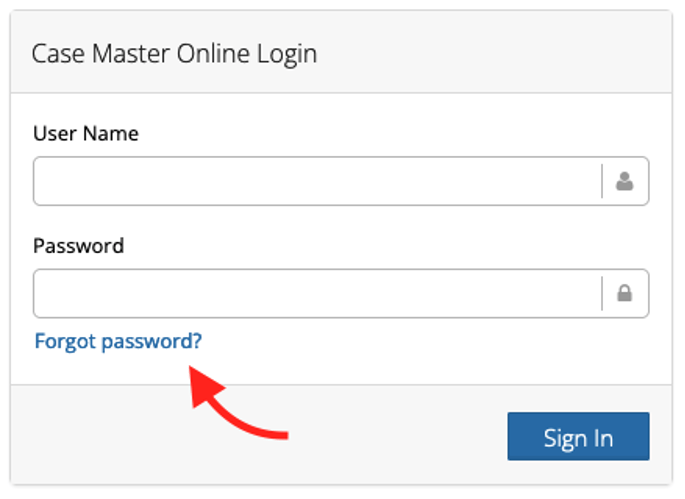
- Enter your username and click “Reset Password”.
- Navigate to your email address associated with your CMPOnline account and follow the link to reset your password.
- Enter and reenter your new password.
Resetting from the User Preferences Screen
- Navigate to the User Preferences area.
- Click “Change Password”.

- Enter your Current Password.
- Enter and reenter your new password.
- Click “Change”.
Resetting Other User’s Passwords
Note: This option is only available for administrators.
- Navigate to Administrative > Security > Users.
- Select the user you wish to reset their password.
- Select “Send Reset Email”.
- Instruct the user to navigate to their email and follow the instructions provided.



