
Overview
In this document, we’ll be looking at the creating PDF document templates in CMPOnline. This can be helpful when the court requires that we use their PDF form when submitting documentation to them, such as a proof of service.
Uploading your PDF
- Navigate to Administration > Setup > Document Templates.
- Click “Browse”, and select your PDF from your computer to upload.
- Once uploaded, double click your template to begin editing.
NOTE: If there is any static data you wish to be hardcoded into your PDF form prior to merging that will not change, please enter said data and save into the PDF form fields prior to uploading into CMPOnline.
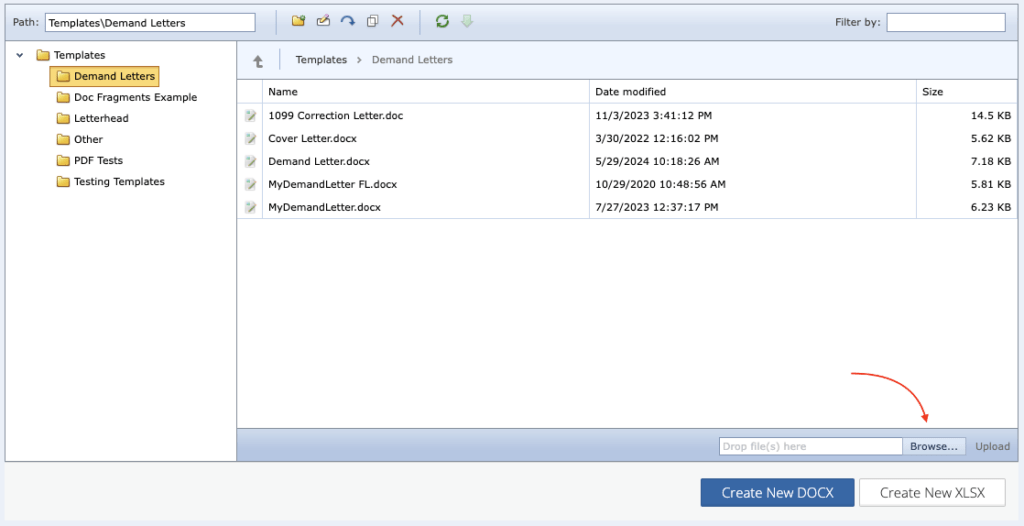
Adding Merge Fields
- Navigate to Administration > Setup > Document Templates.
- Find your template, and double click to begin editing.
- Select the PDF Field from the PDF Field Name dropdown you wish to map first.
Please note that if your PDF field dropdown doesn’t show any fields, it may be because the PDF is corrupt or was built in a very old version of Adobe. In that case, please contact a CMP Representative who can assist with converting your PDF to a newer format. If your PDF field dropdown shows field names that are difficult to find in the PDF, again contact a CMP Representative to help assist in identifying or updating your PDF form fields. - Select the corresponding CMP merge field you wish to map to the previously selected PDF field.
- Click “Map Field”
- Test your template by clicking “Test PDF Merge”.
NOTE: All PDF templates auto-save into the system. - After testing properly, your PDF template is ready for packaging.



