
This document walks you through how to generate documents using the selection options for opponent, account, bank, and employer. This document requires prior knowledge of the document generation process, so if you are not familiar, please review our basic document generation help file.
Generating Documents
CMPOnline provides the option of selecting what information to use when generating documents. This is shown in the form of selecting which debtor, account, bank, and/or employers information to pull from when generating a document. To see this in action:
- Navigate to Case File > Documents.
- Select the document you wish to generate.
- Select the debtor and account you want to generate the document for.
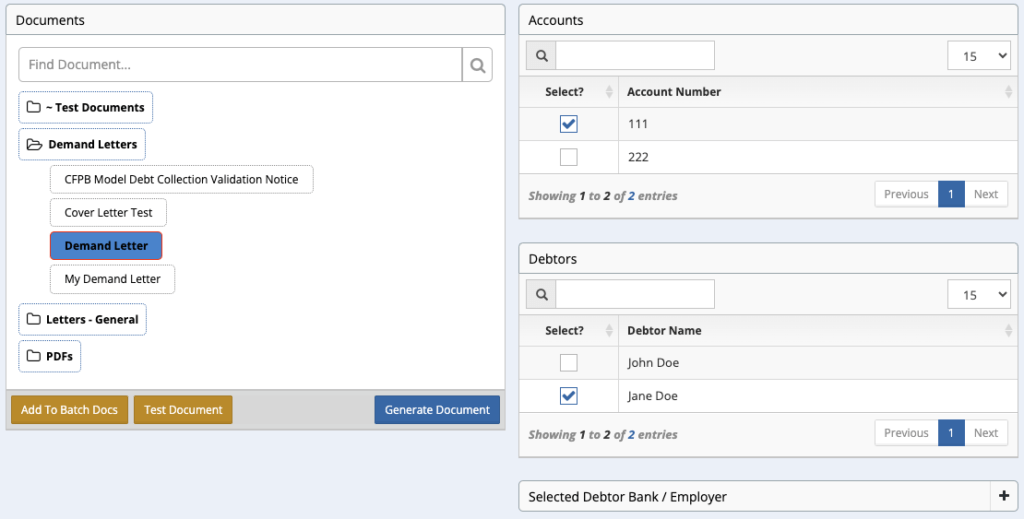
This photo shows generating a demand letter for the first account and second debtor.
- Click “Generate Document”.
- Once generated you can see the specific debtor and accounts information populated in the document.
It’s important to note, this only applies to documents that use the general opponent merge fields. For example, “Opponent1FullName” will always pull the name of the first opponent, while “OpponentFullName” will pull the name of the selected opponent as shown above. For an in depth example of this, please view the Document Generation Selection Options YouTube video.
- To select a bank or employer, navigate again to Case File > Documents.
- Select the document you wish to generate.
- Select the account and opponent you wish to generate the document for.
- Expand the “Selected Debtor Bank/Employer” selection menu.
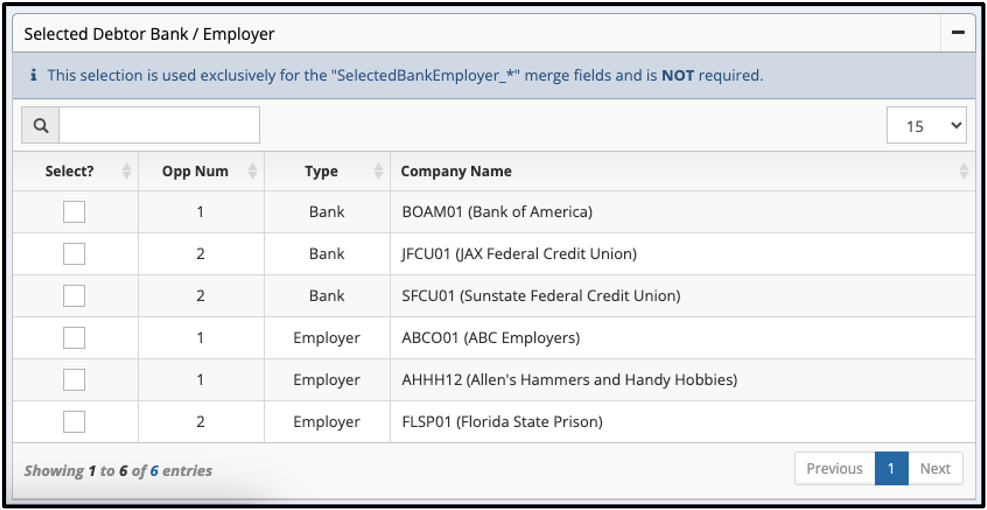
- Select the bank or employer you wish to generate the document for.
- Click “Generate Document”.
Merge Fields Explained
This section will explain a few merge fields associated with this topic. For more information or if you have any questions, please refer to the Document Generation Selection Options YouTube video or contact a CMP support representative.
| Merge Field | Explanation |
|---|---|
| OpponentFullName | Full name of the selected opponent. |
| Opponent1FullName | *Full name of the first opponent. |
| Opponent2FullName | *Full name of the second opponent. |
| AccountNumber | Account number of the selected account. |
| AccountBalance | Account balance of the selected account. |
| BankName | **The name of the selected opponent’s default bank. |
| EmployerName | **The name of the selected opponent’s default employer. |
| SelectedBankEmployer_Name | The name of the selected bank or employer. |
**Please view our Financial Calculator video for more information on how to set the default bank and employer for an opponent.



