
Overview
In this document, we’ll be looking at creating spreadsheet templates in CMPOnline. This process is very similar to creating letter templates in CMP, so if you have not already viewed our Document Generation Basics help file and Advanced Document Generation help file, we recommend you review those before continuing.
Creating the Template
- Navigate to Administration > Set Up > Document Templates.
- Click Create New XLSX or upload your existing spreadsheet and double click to edit.
- Begin creating your spreadsheet by selecting the cell you would like to insert your merge field into. From there, use the merge field list to the left and double click to insert fields into the spreadsheet.
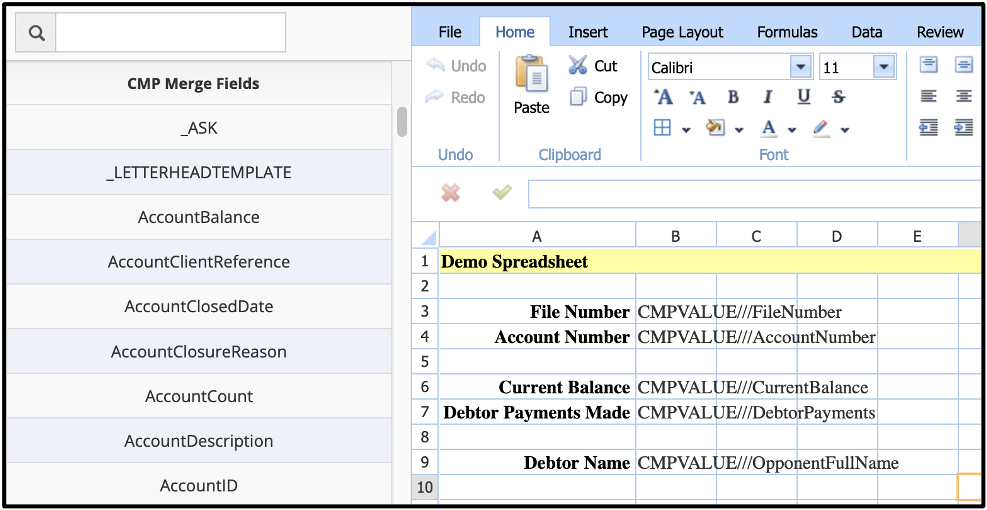
- You may also format your spreadsheet any way you would like, similar to the way you would in Microsoft Excel.
- Once done, click File, then Test Document.
- If your spreadsheet looks correct, continue to the next step. If not, make any changes needed, then test again.
- Click Save As, give your spreadsheet a name, and click save.
- You may now add this spreadsheet to a package, as detailed in our Basic Document Generation help file.



