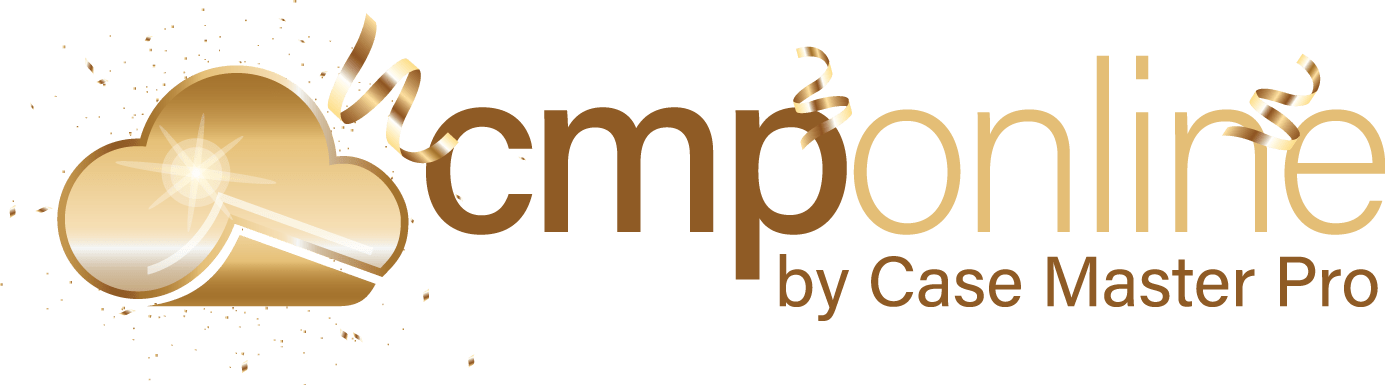Overview
In CMPOnline, batch processes can update a large amount of case files in a few clicks. The batch process for updating the internal status on files is simple, though you should have a general knowledge of how to navigate CMPOnline as well as how to create a custom report before proceeding. If you have any questions about these topics, please watch our General Navigation and/or Custom Reporting YouTube videos or contact support.
Creating the Report
Creating a report is the first step in updating the internal statuses in a batch. The report you create should include all files you wish to update and no others.
First, Navigate to Tools > Custom Reporting and follow one of two options below.
Creating a New Report
- Click “Add New Report”.
- In the Case File fieldset, add the “File Number” field.
- Add any additional fields you wish to filter by.
For example, add the “Status Code” field and filter by “CLOS, CLOP” for only closed or closed pending files. - Click “Execute” to generate your report.
- Ensure only the files you wish to update in the batch are included within the report. If not, click “Back” to return to step 3 and edit your report.
- Once your report is accurate, click “Back” and then save the report.
Using an Existing Report
- Search for the report within the Custom Reporting grid.
- Click “Execute”.
- Ensure that only the files you wish to update in the batch are included within the report. If not, either edit the existing report or create a new report using the steps above.
Reports must include the “File Number” field if updating a batch of internal statuses.
Updating the Files in Batch
- Navigate to Administration > Batch Programs > Internal Status Updates.
- In the “Custom Report Source” dropdown, select the custom report found in the previous section (Creating the Report).
- Click “View” to once again ensure your report only includes files you wish to update.
- In the “New Internal Status” dropdown, select the internal status message you wish to update all files from the report to include.
- Click “Update Files”.
- Click “Ok”.
- Once the batch is done processing, you can click “View Log” from the Internal Status Update Jobs grid to ensure files were successfully updated. You can also navigate to each file manually to ensure updates were processed correctly.