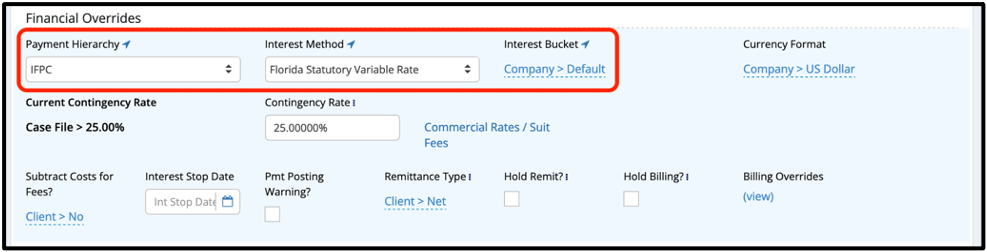Overview
This document details how to configure balance calculation basics in CMPOnline. Within CMPOnline, this includes configuring interest methods, interest buckets, and the payment hierarchy.
Viewing the Balance Screen
Before beginning to edit balance settings, it’s important to quickly understand how to view the balance of a case file in CMPOnline. To start, we’ll navigate to Case File > Financial > Balance.
On this screen, we can then select different views of the current balance by selecting either Overview, Summary, or Detail as seen below.
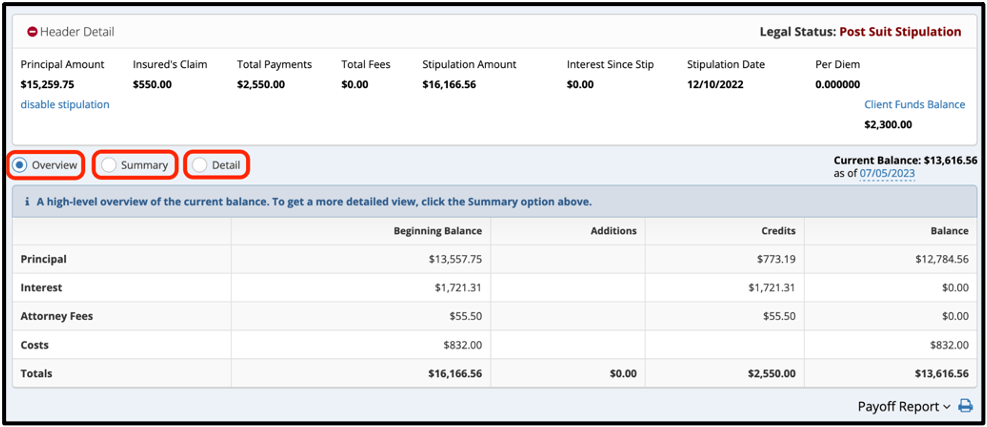
Setting Interest Methods
The first setting we’ll look at configuring is interest methods. To begin, navigate to Administration > Lookups > Financial > Interest Methods.
The Interest Method can be set as either a Fixed Rate, meaning it doesn’t change over time, or a Variable rate, which changes over a time span.
Setting Interest Buckets
The second setting we’ll look at configuring is interest buckets. To begin, navigate to Administration > Lookups > Financial > interest buckets.
The Interest Bucket is used to specify which parts of the balance that daily interest can calculate on.
Seen below, we can apply daily interest to the outstanding Principal (which includes Judgment Principal), Jdg Interest, Jdg Fees, and Jdg Costs. In this example, amounts in the other buckets will not have daily interest calculated on their outstanding amounts.
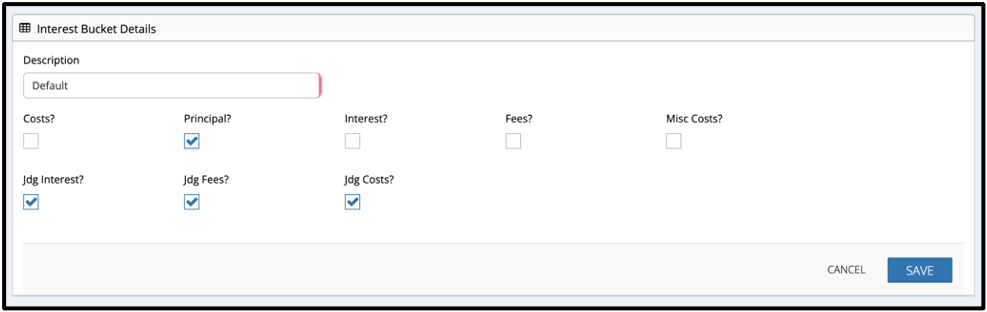
Setting Payment Hierarchies
The last setting we’ll look at configuring is payment hierarchies. To begin, navigate to Administration > Lookups > Financial > hierarchies.
The Payment Hierarchies are used to specify how a payment is distributed among the different buckets, if they have an outstanding balance. For example, if the client or contract specifies that payments must pay down principal first, then interest, we can specify that here.
Configuring Company, Client and Case File Settings
Once all settings have been set, we can configure how the system should use these settings at the company, client, and case file levels. For more information about how the settings hierarchy works, please view our Settings Hierarchy YouTube Video or help document.
Company Level:
To set settings for all case files by default, navigate to Administration > Setup > Company > Accounting.
Client Level:
To set settings for all case files with a specific client by default, navigate to Contacts > Clients > (Edit a Client) > Settings > Accounting.
Case File Level:
To set settings for a case file specifically, navigate to Case File > Main > Settings. You may now edit these settings in the Financial Overrides area seen below.