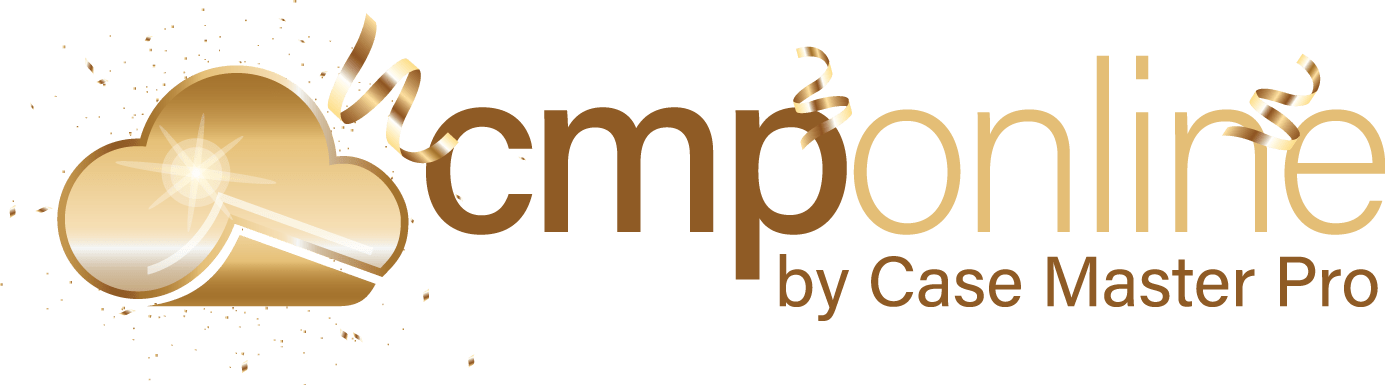Featured Enhancements
Added the ability to send an Acknowledgment Email to the client when new case files are opened for that client, if the Enhanced Email Automation is enabled and an Email Template has been configured for this purpose (setup by a CMP administrator), under the Contacts > Clients > Settings > New Case Files tab.
Optional “Do Not Call?” checkbox (must be enabled by a CMP administrator) to the Phone Call popup screen (if enabled) that will add a Hold Code and Activity Code to the Case File when checked.
Please contact a CMP Representative for more information.
Case File
- Main:
- Added the conflict case file’s Client Code and Branch / Internal Status,if populated, to the “Show X-Refs at top of Main Screen” ribbon bar (if enabled in Company Settings).
- Enhanced logic to prevent users from keying non-numeric characters into the Expiration Date and CVV fields on the Take Payment screen (if enabled).
- New Opponent Description field (if visible, based on the Case Type) to the Main screen’s Opponent / Debtor accordion, next to the Opponent / Debtor’s name.
- Accounts:
- Increased the maximum length of the “Loss Description” field on the Accounts screen from 100 to 1,000 characters.
- Added the ability to set an SOL Years value on the Account Type which, when populated, is added to the Default Date (on field update) to auto-populate the SOL Date value.
- Opponents / Debtors:
- Increased the maximum length of the Opponent “Last Name” field from 65 to 100 characters to accommodate longer company names.
- Added a new “copy from opponent 1” link to the Opponents / Debtors screen address area when adding a new Opponent / Debtor to a Case File, which will copy the address fields from Opponent 1 into the new Opponent’s address field. This option will only appear if Opponent 1 has address information entered.
- Added a “Lien Release Date” to the Opponent Vehicles area, under the Case File > Opponents / Debtors > Financials tab.
- Activity:
- Enhanced logic to load the email body into the Activity Notes (when the CMP signature is either blank or properly configured) when sending emails from CMP (via the Enhanced Email Automation “Add-On” Feature) when the “Unlimited Length” activity notes “Add-On” Feature is enabled. Please contact a CMP Administrator for more information for pricing on the necessary Add-Ons.
- New logic to speed up the load time of the Activity Note popup when editing an activity note.
- Document:
- Added Opponent / Debtor Insurance Companies to the Selected Bank / Employer options when generating a document.
- Ability to select Providers and Insurance Companies from the Personal Injury’s “Record Requests” and “Charges” tabs (visible if the Case Type is set to “Personal Injury”) to the “Selected Bank / Employer / Contact” options when generating a document, under Case File > Documents.
- Imaging:
- New ability to extract and reorder pages in a PDF image, saving the new PDF to your local PC.
- Enhanced logic / features to the “Extract PDF Pages” tool (to update the page layout in the PDF view as soon as it changes).
- Reviews:
- Added an additional “Are you sure” prompt when deleting PPR and PDF reviews on a Case File, when at least 1 Opponent / Debtor still has a Payment Arrangement in place.
- New Branch field (sometimes called Internal Status) as an optional column to the My Reviews grid.
- Financial:
- Company Setting to show “Total Costs” in the Balance Header on the Case File’s Balance screen, (must be enabled by a CMP administrator) under Case File > Financial > Balance.
Tools
- Added an AWS Phone Calls import (if enabled by a CMP administrator) for firms that use AWS for phone call dialer automation, under Tools > Data Import > AWS Phone Calls.
- Users now have the ability to import Physical Address information as part of the Excel Placements import, under Tools > Data Import > Excel Placements.
- New ability to search by Last Name, First Name in the CMPFind tool.
Contacts
- Enhanced logic to display the correct remit report style on the Client’s Settings screen when the Default Client Code for Remittances is set, under the Contacts > Clients > Settings tab.
- Added a “Default Court Type” to the County lookup, which is used when setting the venue county during the Case File save process and when updated manually, under Contacts > Counties.
- New ability to mark a Process Server as Inactive, under Contacts > Process Servers.
Accounting
- New area for accounting users to review all of the current recurring payment setups (if using an approved payment processor), under Accounting > Deposits > Recurring Payments.
- Added the Payment Form as a required field when Renumbering, Reprinting, or Voiding Checks (to prevent issues with checks and electronic checks that share the same check number).
Administration
- Lookups > Case File > Case Types
- New ability to set the “Default User” for a review code to the “Default Collector” or “Default Paralegal”.
- These fields must be enabled in the Company Settings, under Administration > Lookups > Case File > Review Codes.
- New ability to set the “Default User” for a review code to the “Default Collector” or “Default Paralegal”.
- Setup:
- Company > Advanced tab:
- New company setting to “Show Default User” on the Case File > Main screen (enabled by default).
- Company > Automations tab:
- Added the Opponent’s “Bankruptcy Filing Date” and “Bankruptcy Dismissal Date” to the Company Automation options.
- Document Templates:
- Added the ability for users to “PIN” frequently used document merge fields to the top of the Merge Field listing for easier access.
- Additional merge fields for “OpponentPhys*_Actual” to include the actual value in these fields, instead of overriding the value with the Opponent / Debtor’s Mailing Address when that field is empty.
- New Merge Fields:
- “OpponentInsuranceCompany*”
- “SelectedBankEmployer_*” (related to Opponent Insurance Companies)
- “OpponentPhys*_Actual”
- User Defined Field Labels > Contact UDF Labels tab:
- Ability to set up User Defined Fields for Court Locations, as well as use these fields in document merges.
- Company > Advanced tab:
General
- New ability to “minimize” a Note or Phone Call popup, thus saving the note / phone call information which was entered in temporary storage, for later re-loading when opening a new note / phone call window. Please contact a CMP Administrator for more information.
- Added logic to hide the “Contact Support” option for non-Internal CMP users (eg. Outside Counsel and Client logins).
Did You Know?
CMPOnline has all kinds of hidden secrets!
CMPOnline makes it easy to track and log phone calls with just a few clicks, streamlining your data entry process. To begin, simply click the green phone icon ![]() at the start of your call. When the call ends, click the red phone icon
at the start of your call. When the call ends, click the red phone icon ![]() to stop the timer and open the Phone Call Dialog box. Enter the relevant call details and click SAVE—it’s that simple. Logged phone calls are automatically added to the activity grid for easy reference.
to stop the timer and open the Phone Call Dialog box. Enter the relevant call details and click SAVE—it’s that simple. Logged phone calls are automatically added to the activity grid for easy reference.
Note: The Phone Call Log and “Do Not Call” buttons must be enabled by a CMP Administrator.
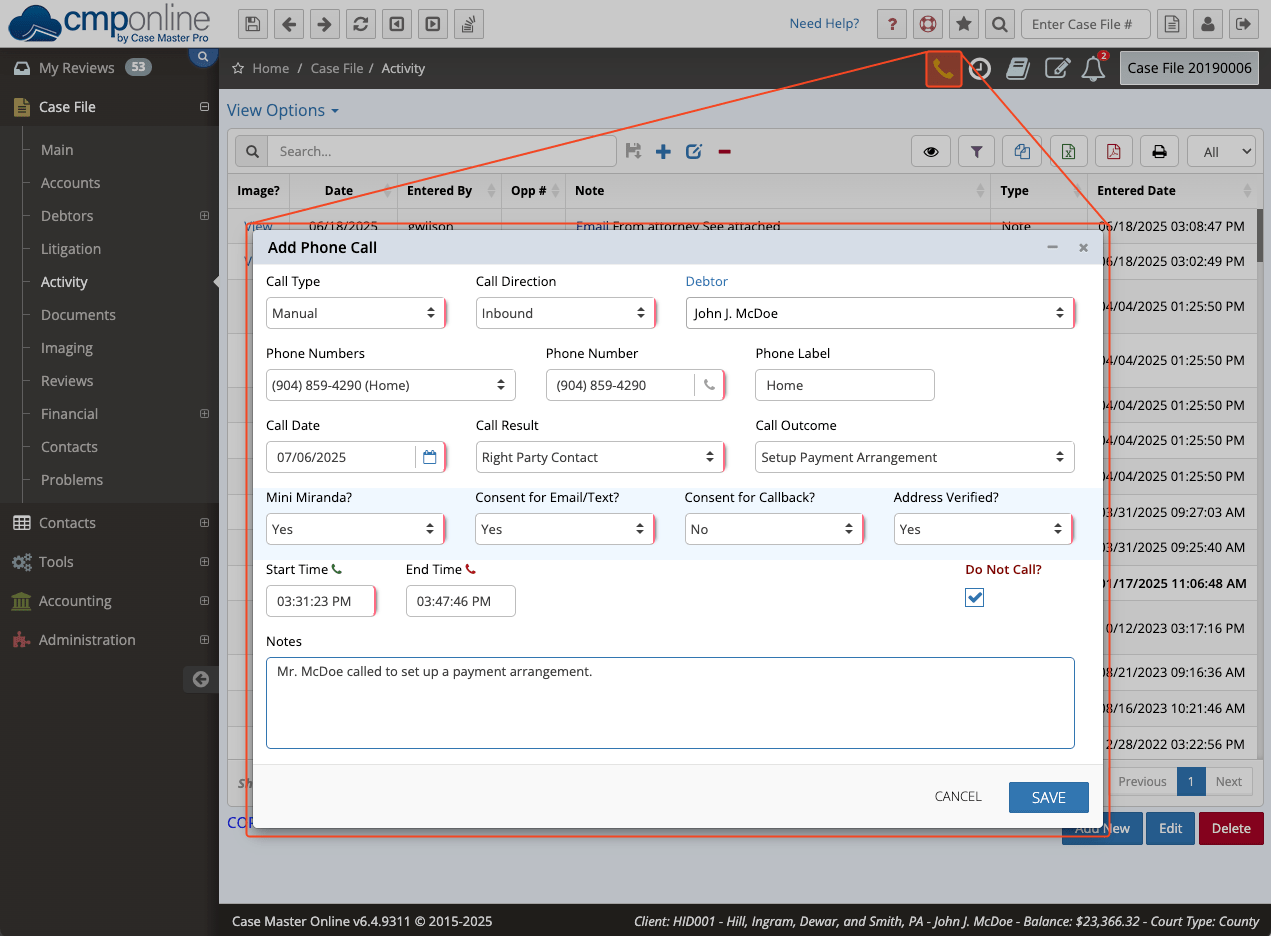
Stay tuned for future tips about CMPOnline!