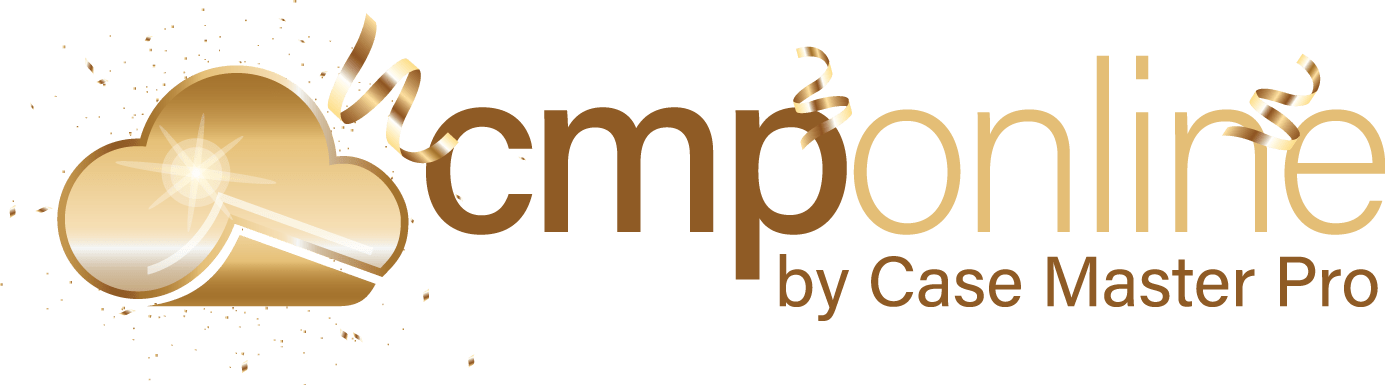Featured Enhancements
Added a company setting to include un-posted payments from the Deposit screen in the Balance calculation, under Case File > Financial > Balance (must be enabled by a CMP administrator).
New ability to mark a Transaction Code as “Inactive” to no longer appear in dropdown lists, under Administration > Lookups > Financial > Trans Types / Codes.
Interested in taking credit card and ACH payments? Contact us for more information.
Case File
- Main:
- Added the Previously Used closure reason label next to the “Reason for Closing” on case files in a “Closed Pending” status, for easier referencing, under the Case File > Main > Settings tab.
- Opponents / Debtors:
- New “Number of Payments” field on the Opponent / Debtor’s Payment Arrangement to be used for reporting purposes, under the Case File > Opponents / Debtors > Financials tab.
- Litigation:
- Added a warning message when entering a Judgment Date when there are post-Suit, but pre-Judgment payments listed on the Case File.
- Activity:
- New company setting to display line breaks in the Activity Notes grid (must be enabled by a CMP administrator).
- Added a scroll bar to the Add / Edit Activity popup.
- Enhanced logic to append the “new value” to the Audit Note on the Activity screen.
- Documents:
- Added the “Opponent Description” field (if enabled for the Case Type) to the wording included with the Opponent Name on the Documents screen.
- Reviews:
- New ability to “favorite” certain review codes, saved per user, to appear at the top of the Review dropdown listing.
- Financial:
- Added a Balance Correction popup to the Balance screen to update a balance to the bucket values that the user enters, under Case File > Financial > Balance (must be enabled by CMP administrator).
- New company setting to default Checks payable to the Firm as “Separate” instead of the standard “Combined”, under Case File > Financial > Checks (must be enabled by a CMP administrator).
- Problems:
- Added the “Client Code” to the Problems screen grid.
Accounting
- Billing:
- Added a company setting to include the Case File’s “Client Reference” field on the “Combined Default” invoice format, under Accounting > Billing > Print Bills (must be enabled by a CMP administrator).
- Checks:
- Enhanced the ability to specify the “default account” to use when importing Checks, under Accounting > Checks > Import Checks.
- Added a more detailed “purpose” based on the transaction type / code description which is printed on a check stub if the transaction type / code used for the check doesn’t match a CMP pre-defined value, in lieu of outputting “Unknown Transaction”, under Accounting > Checks > Print Checks.
- Deposits:
- New company setting to disable auto-select of “automated” deposit entries such as those imported from a payment processor on the Deposit screen, under Accounting > Deposits > Enter Deposits (must be enabled by a CMP administrator).
Administration
- Setup:
- Company:
- New ability to update the Responsible Attorney as part of the Company Automations, under the Administration > Setup > Company > Automations tab.
- Document Templates:
- Added Clerk-level User Defined Fields (UDFs) as document merge fields, under Administration > Setup > Document Templates.
- New Merge Fields:
- “FileNote”
- “OpponentAliasType”
- New Merge Fields for opponents 1 – 4 on a Case File:
- “OpponentXDescription”
- “OpponentXEmailAddress”
- “OpponentXSalutation”
- System Maintenance:
- Added the ability to view any Batch Job’s log information from the System Maintenance screen.
- Company:
General
- Added a variety of new Web API calls to include adding activity notes, pulling image data, etc. for firms building their own external interfaces to CMP.
- Enhanced ability to limit API calls by IP address for firms that have APIs enabled.
- A new optional field “Default User” has been added to the CMPFind results (visibility must be enabled).
- Added Opponent / Debtor’s “Birth Date” as a searchable field in the CMPFind popup.
Did You Know?
CMPOnline has all kinds of hidden secrets!
If you notice that another user can see certain Activities on a file that you cannot, the solution may be as simple as adjusting your view settings. To do this, navigate to Case File > Activity and select View Options in the top-left corner above the Activity Grid. From there, you can check or uncheck activity types to customize which items are visible.
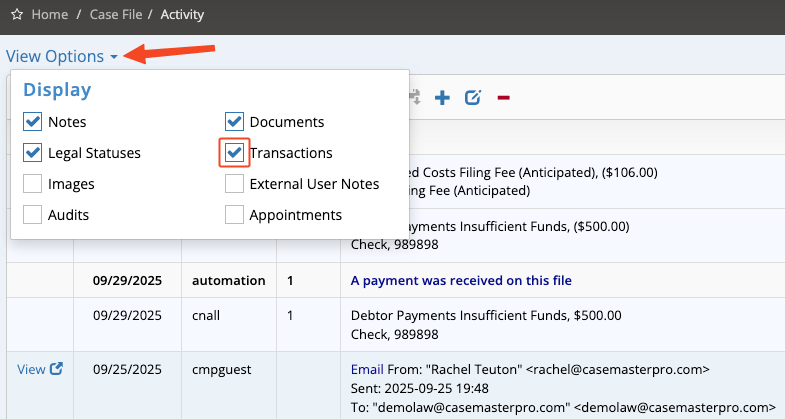
These settings apply across all of your case files but are tied to your individual login. This means your preferences will not affect how other users view the activities on files. You can update your view options at any time. If you have any questions or need assistance, our CMPOnline Support Specialists are happy to help.
Stay tuned for future tips about CMPOnline!