Featured Enhancements
Added a company setting to enable users to enter “Anticipated Costs”, which affect the Costs to Remit and Debtor Balance, and are automatically removed when the actual cost is incurred, under Case File > Financial > Transactions and Case File > Financial > Balance (must be enabled by a CMP administrator).
Optional paid CMP addin for users to forward an email, or include as part of a BCC, to a CMPOnline GMAIL account (such as firmname@casemasterpro.com) with the case file number in the subject line to have that email automatically imaged into the appropriate CMP case file.
Interested in taking credit card and ACH payments? Contact us for more information.
Case File
- Opponents / Debtors:
- Added the ability to specify a “Source / Verified By” (driven by a user-defined list of options, under Administration > Lookups > Opponent > Income Sources) when entering an Income type record onto an Opponent / Debtor, under the Case File > Opponents / Debtors > Financial tab.
- New Opponent / Debtor’s “Service Type”, “Non Service Reason”, “Pretrial Result”, “Answer Result” and “Answer Date” fields, from the Litigation tab, to the audit log tracking, under the Case File > Opponents / Debtors > Litigation tab.
- Subrogation:
- Added the ability to track Citations issued in a Subrogation case, under the Case File > Subrogation > Accident tab.
- Activity:
- New company setting to display an option to add new activity notes to cross-referenced case files, (must be enabled by a CMP administrator).
- Financial:
- Added the ability to change the Opponent / Debtor Name reported on the Balance Payoff reports, by changing the “opponentId” value (Opponent 1, 2, 3, etc.) at the end of the URL bar when generating the report, under Case File > Financial > Balance.
- Added the ability to generate a “Trust Worksheet” check register by clicking on the words “Trust Acct Balance” on the Transactions screen, under Case File > Financial > Transactions.
- New company setting to auto-calculate the Costs to Remit field, under Case File > Financial > Transactions (must be enabled by a CMP administrator).
- Added the ability to enter “Costs”, which are essentially “checks” that auto-finalize upon entry, to be used when entering costs paid from a credit card or cost account, (must be enabled by a CMP administrator) under Case File > Financial > Checks and Accounting > Checks > Enter Checks.
- New “Trans Type / Code” optional column has been added to the Checks screens, under Case File > Financial > Checks and Accounting > Checks > Enter Checks.
- Problems:
- Added the ability to “ignore” Conflict Files so that the “Conflict Files” messaging does not appear on the Case File’s Main screen.
Tools
- New screen where users of the Enhanced Email Automation can check the AWS Suppression List to see if an email address is being “suppressed” and remove it from that list as needed, (must be enabled by a CMP administrator) under Tools > AWS Suppression.
Accounting
- Added the “Fee Rate” column to the standard Excel version of the Remittance Report, under Accounting > Remittance.
- New “Excel with Pmt Dates” report option to the Remittance screen, under Accounting > Remittance.
- Increased the speed of the stored procedure logic for pulling bank transaction summaries, under Accounting > Transactions.
- Checks:
- Added a “Trans Type / Code” optional column to the Checks screens, under Case File > Financial > Checks and Accounting > Checks > Enter Checks.
- Enhanced ability to enter “Costs”, which are essentially “checks” that auto-finalize upon entry, to be used when entering costs paid from a credit card or cost account, (must be enabled by a CMP administrator) under Case File > Financial > Checks and Accounting > Checks > Enter Checks.
- Deposits:
- New ability to specify a column of “Auto Enter Remit Date” when importing Deposits, as well as enter the “Bank Name”, in lieu of the bank “Account Number”, in the “Deposit Account” column, under Accounting > Deposits > Import Deposits.
Administration
- Setup:
- Added an option to Payment Forms to include them in the Check Type dropdown (found under Accounting > Checks > Print Checks), under Administration > Lookups > Financial > Payment Forms.
- Added the Opponent / Debtor’s “Bankruptcy Chapter” as a “Triggering Action” field for running Company Automations, under the Administration > Setup > Company > Automations tab.
- New ability to test document templates with Account and Opponent repeaters populated based on the current case file.
- Renamed “CurrentBalanceTotalInterest” to “CurrentBalanceTotalInterestCharged” to better reflect its purpose and created a new “CurrentBalanceTotalInterest” document merge field that is the sum of the interest buckets on the case file to include judgment interest.
- Added the ability to set a document condition on “Document Fragment” (_DOCFRAG) merge fields.
- New Merge Fields:
- “OpponentMaritalStatus”
- “CurrentBalanceTotalFeesAndJdgFees”
- “OpponentRealEstate*”
- “AttorneyPhoneExtension”
- “OpponentXServiceType”
- Lookups:
- Company:
- Document Templates:
General
- Added the “Responsible Attorney” field as an optional column to the CMPFind.
- Improved date field filtering. Users can now filter by date range by enabling the filter, then double-clicking in the date field to enter the desired range.
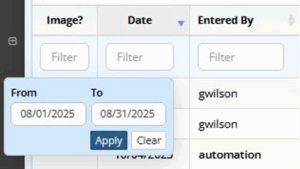
- Added the ability to specify the States Serviced for firms using “Advanced Outside Counsel Forwarding” features on the Outside Counsel contact, under Contacts > Outside Counsels.
Did You Know?
CMPOnline has all kinds of hidden secrets!
CMPOnline automatically logs users out in two situations:
After two hours of inactivity OR every night at 11:00 PM for a system refresh.
If you close CMPOnline and return to it using your firm’s login page
(e.g., https://yourfirmname.cmponlineaccess.com/Login.aspx),
you will always need to log in again—even if you’re still within the two-hour window.
To avoid extra logins, use your firm’s main Case File page instead
(e.g., https://yourfirmname.cmponlineaccess.com/CaseFile/Main/).
If you reopen CMPOnline from this page while your session is still active, you won’t be prompted to log in again. If your session has timed out, you’ll be redirected to the login page as usual.
Tip: Bookmark your firm’s main Case File page instead of the login page for faster access and fewer logins.
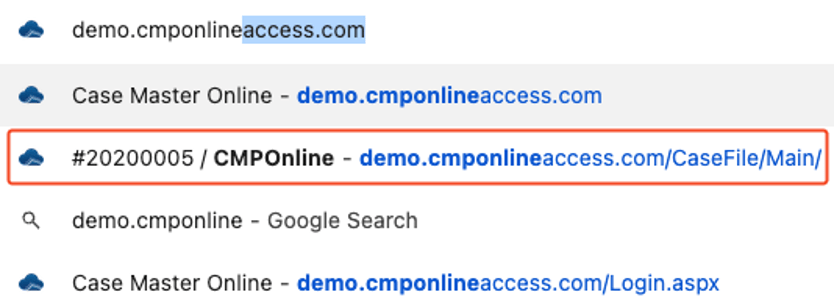
Stay tuned for future tips about CMPOnline!
