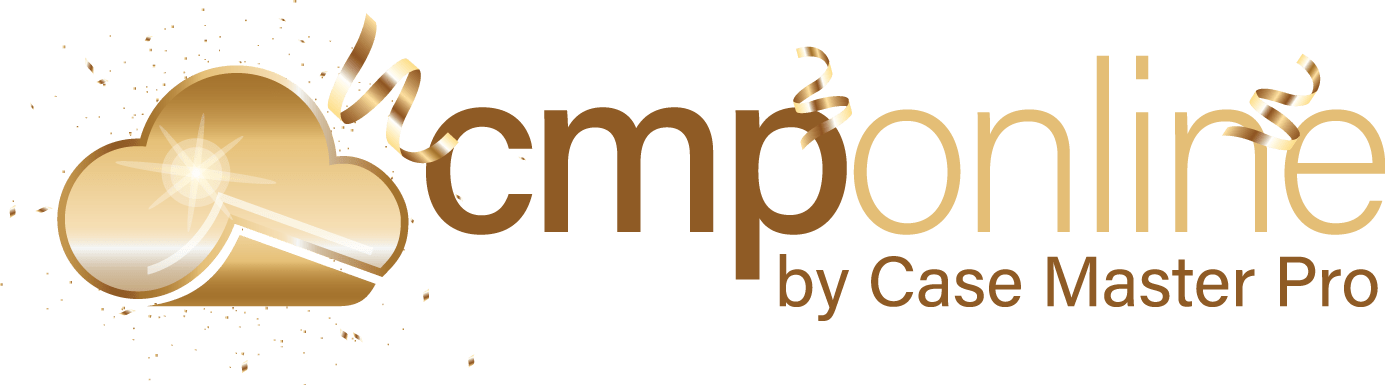Featured Enhancements
A new Phonebook icon is now available in the top menu bar so it’s accessible from any screen (if enabled in Company settings). Added the enhanced Activity Note dialog (which comes with the ability to attach images, enter billing, update reviews, etc.) when adding an activity from within the Activity Notes icon in the header bar. Please contact a CMP Representative for more information.Case File
- Main:
- New ability to right-click the Debtor Name, SSN, or Address to copy them to the user’s clipboard.
- Subrogation:
- Added User Defined Fields 6 through 15 to the Subrogation screen (if enabled by a CMP administrator).
- Opponents / Debtors:
- Enhanced Company Setting (must be enabled by a CMP administrator) to prevent Opponent / Debtor Payment Arrangements from advancing the Due Date beyond the next available due date, under the Case File > Opponents / Debtors > Financials tab.
- Activity:
- New ability to auto-close the Activity Note dialog / popup grid after adding or editing an Activity Note and clicking “Save” (must be enabled by a CMP administrator).
- Imaging:
- Added more detail to the error message received when attempting to package or combine PDFs, but one of the PDFs doesn’t allow packaging.
- Financial:
- New Transaction Breakdown report which displays a “Misc” column for Miscellaneous Costs (enabled within the Company’s advanced settings), under Case File > Financial > Balance.
- Added a Company Setting (must be enabled by a CMP administrator) to allow non-administrative users to view and edit Forced Breakdowns when editing a transaction, under Case File > Financial > Transactions.
- Enhanced logic to the Transfer Funds button to ensure that funds are available before performing the transfer, under Case File > Financial > Transactions.
- New ability to specify the Trust or Cost Account (if applicable) when Transferring Funds, under Case File > Financial > Transactions and Accounting > Transfer Funds.
Tools
- Custom Reporting:
- New Custom Reporting Field – Client Classification Code in the Client fieldset.
Accounting
- Deposits > Enter Deposits:
- Added a Company Setting (must be enabled by a CMP administrator) to display the Transaction Count and Unique Transaction Count, which is the actual number of checks being deposited, on the Deposit report.
- Enhanced logic to show Payment Arrangement information as part of the Case File popup that appears when entering a Deposit, as well as auto-select the Opponent / Debtor with a Payment Arrangement (if there is only 1 Opponent / Debtor with an arrangement).
Administration
- Reporting:
- Added the ability to drill down into the Legal Statistics area of the Current Month Inventory reporting to view the case files that make up each category, under Administration > Reporting > Current Month Inv.
- Setup > Document Templates:
- New Merge Fields:
- Multiple BankGarnBankAgent*
- Multiple WageGarnEmployerAgent*
- ClerkDepartment
- OpponentAlternateAddressLine
- OpponentAlternateAddressBlock
- New Merge Fields:
General
- Added a system setting (must be enabled by a CMP administrator) to include Client-level images as part of the Email Attachment dialog (in the Enhanced Email Automation).
- New ability to Edit Activity Notes or Phone Call entries from any screen in CMP using the Activity Notes icon in the header bar.
Did You Know?
CMPOnline has all kinds of hidden secrets!
Looking to save time when working with grids in CMPOnline? You can now choose to display the Add/Edit/Delete buttons at the top—no more scrolling needed.
Just click your profile icon in the top right to go to User Preferences and
check the box labeled “Show Top Buttons on Grid”. Be sure to save your changes.
It’s a small tweak that makes a big difference in your workflow. Questions?
Your CMPOnline Representative is here to help.
![]()
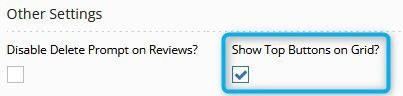
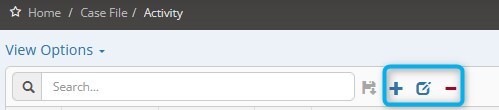
Stay tuned for future tips about CMPOnline!