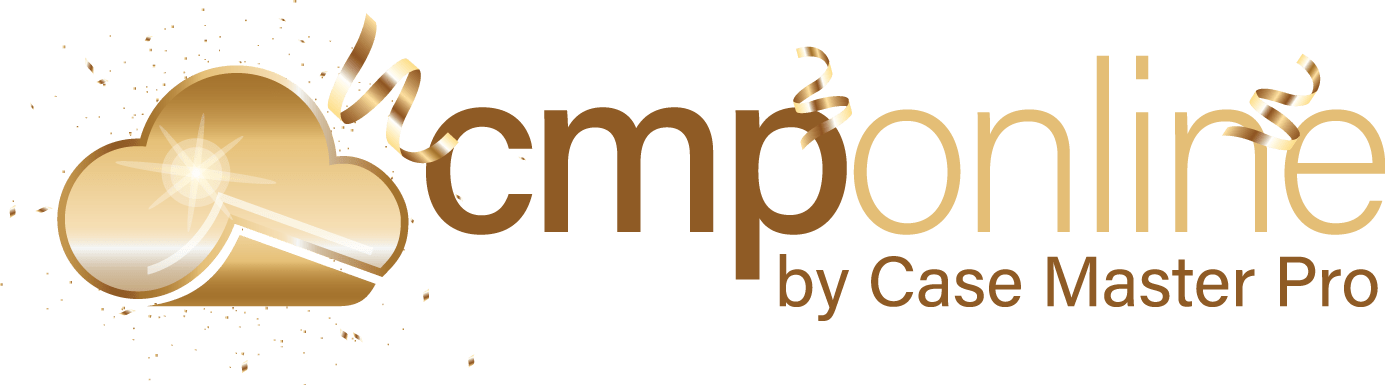Featured Enhancements
Added the ability to “favorite” certain activity codes, saved per user, so they appear at the top of the Activity dropdown listing. To add a favorite, create an Activity and click the star next to the code you’d like to save. The next time you create an Activity, your favorites will automatically appear at the top of the list for quicker access.
New logic when submitting a recurring payment from CMP through PaymentVision via the “Take Payment” button to automatically add the recurring details to the Opponent / Debtor’s Payment Arrangement screen.
Interested in taking credit card and ACH payments? Contact us for more information.
Case File
- Main:
- Added Opponent / Debtor Bank and Wage Garnishee information to the Case File’s Phonebook (if enabled).
- Added better scroll capabilities to the Workflow popup, if set on the case file.
- Subrogation:
- Increased the maximum length of the “Description of Negligent Act” field on the Subrogation screen.
- Opponents / Debtors:
- Added a “Take Payment” button to the bottom of the Opponent / Debtor screen if PaymentVision is your payment processor for taking payments from this screen.
- New Payment Form field on the Opponent / Debtor’s Payment Arrangement screen, which can be used in document merges or custom reporting, under the Case File > Opponents / Debtors > Financials tab.
- Added logic to include the Insurance Company dropdown on the Opponent / Debtor Insurance screen with the “UseAJAXInSelect2ForAttorneys” company setting (must be enabled by a CMP administrator) to speed up Opponent / Debtor screen load times.
- New hyperlink to the contact’s web address/URL (if populated) in the contact hover-over popup. You can access this popup from the edit screen by clicking Edit or by double-clicking on the company name.
- Added new Opponent / Debtor Bankruptcy fields for “POC Deadline Date”, “POC Filed Date”, and “Distributions Expected?”, available in Custom Reporting and as Document Merge fields, under the Case File > Opponents / Debtors > Bankruptcy tab.
- Litigation:
- New ability to add a new Judge from the Litigation screen’s “Judge” dropdown.
- Activity:
- Added the ability to “favorite” certain activity codes, saved per user, so they appear at the top of the Activity dropdown listing. To add a favorite, create an Activity and click the star next to the code you’d like to save. The next time you create an Activity, your favorites will automatically appear at the top of the list for quicker access.
- Documents:
- New client or company’s default email subject line to the Enhanced Email Automation dialog if enabled, and that field is populated when emailing a merged document.
- Financial > Transactions:
- Added the “Entered Date” for a transaction to the Transaction Grid and Transaction Detail popup.
- Added the Transaction’s “Clear Date” and “Status” changes to history tracking.
- Updated the Transaction History to auto-refresh after a Transaction update, in lieu of having to refresh the case file to see these changes.
Tools
- Custom Reporting:
- Added DatePickers to the Custom Reporting “filter” popups when filtering on a date.
- New Web API method for firms to run their own custom reporting. Please contact a CMP representative for more information.
Contacts
- Added the ability to specify the “State” in lieu of the zipcode when setting up Court Cost “Rates” within the Bank, Clerk, Employer, Process Server, or Sheriff contacts, under Contacts > *
- New ability to save supporting documentation / images to the Sheriff contact, under Contacts > Sheriffs.
Accounting
- Checks:
- New logic to prevent users from printing or finalizing checks while a final remittance is running, as well as run additional final remittances, to prevent errors with the final remittance, under Accounting > Checks > Print Checks.
- Deposits:
- Added the ability to specify a File Number *or* a Case Number when importing deposit spreadsheets, under Accounting > Deposits > Import.
- New “Deposit Date” field added to the “Update” confirmation popup when posting a deposit, to give users one last chance to validate this before posting, under Accounting > Deposits > Enter Deposits.
- Updated the Effective Date on Refund Checks automatically entered during the Deposit process (must be enabled within the company settings) to be set to the payment’s “Release” date, such as when there is a check hold in place, under Accounting > Deposits > Enter Deposits.
- Added the case file “Balance” and “Balance As Of” date columns to the Recurring Payments grid (if configured by a CMP administrator), under Accounting > Deposits > Recurring Payments.
Administration
- Added the ability to batch remove reviews, under Administration > Batch Programs > Remove Reviews.
- Lookups:
- New ability to load a document template from the Document Components grid when setting up a Document Package, under Administration > Lookups > Document > Document Packages.
- Added the ability to configure email “blurbs” or abbreviations to replace shorthand text with longer text when using the Enhanced Email Automation (must be enabled by a CMP administrator), under Administration > Lookups > Document > Email Blurbs.
- Setup:
- Company:
- New browser-level “spell check” into the Enhanced Email Automation’s “TinyMCE” control under Company > Enhanced Email tab.
- Added the ability to set the Default User and Workflow as part of the Company Automations, under the Administration > Setup > Company > Automations tab.
- New ability to have Company Automations trigger other automations, and logic to prevent automations from going into infinite loops, under the Administration > Setup > Company > Automations tab.
- Added the ability to add Reviews to case files as part of the Nightly Automations (if enabled by a CMP administrator), under the Administration > Setup > Company > Nightly Automations tab.
- New ability to add specific “Case Details” to the top header bar (such as “Client Company Name”, “Balance”, and more), customized within the Case Type setup, under Administration > Lookups > Case File > Case Types. This is similar to the “Status Bar Template” settings on the Administration > Setup > Company > Advanced tab.
- Document Templates:
- Redesigned the screen for adding / updating merge fields in PDF templates to make this process more intuitive and simpler for the end-user.
- New Merge Fields:
- CourtLocationFirstName
- CourtLocationLastName
- CourtLocationTitle
- CurrentBalanceTotalCosts
- OpponentXHoldCode
- OpponentXHoldCodeList
- PostJudgmentCosts
- PostJudgmentFees
- PostJudgmentCostsAffectBalance
- PostJudgmentFeesAffectBalance
- Insured5* (Subrogation-based merge field)
- Company:
General
- Added a company setting (must be enabled by a CMP administrator) to display the “My Files” menu item for external users (clients, outside counsels) who login to CMPOnline to see a list of all of their case files.
- New logic to import PaymentVision address updates and user-initiated recurring payment plans (if configured by a CMP administrator).
- Updated the DevExpress controls from v24.1.7 to v25.1.3 (the latest) with improved response time, bug fixes, and new features.
- Added CSS / logic to prevent initial menu loads from displaying the expand / slide animation.
- New “X” icon / option to all clearable “select2” dropdowns to properly clear that value.
Did You Know?
CMPOnline has all kinds of hidden secrets!
To process a wire transfer or ACH instead of a check, navigate to Accounting > Checks > Print Checks via the same process as printing a physical check with two exceptions –
First, in the Print Checks screen, change the check type to “Electronic Check” in the “Check Type” drop-down, then go through the process of generating and finalizing the payment as normal.
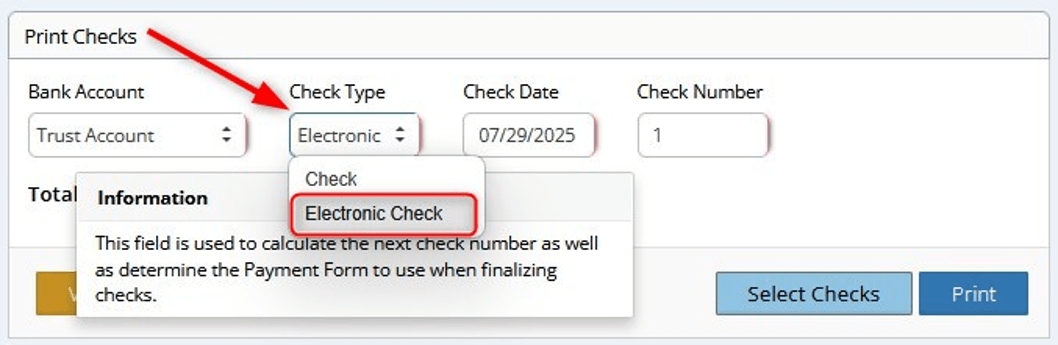
The second exception is that you do not need to print a physical check. Just close the tab and finalize as usual.
Stay tuned for future tips about CMPOnline!